Adding a barcode to a document is smoothly carried out by PDF4me. This is done by proper encoding of the form fields and input data. PDF4me helps in adding barcodes of various types, in a simple DIY manner.
Giving focus, to the precision and speed of generation, is a specialty of PDF4me. It can encode the required data, into various barcode formats. These include the one-dimensional barcode, the popular two-dimensional QR code, Datamatrix, and a few other commonly used formats.

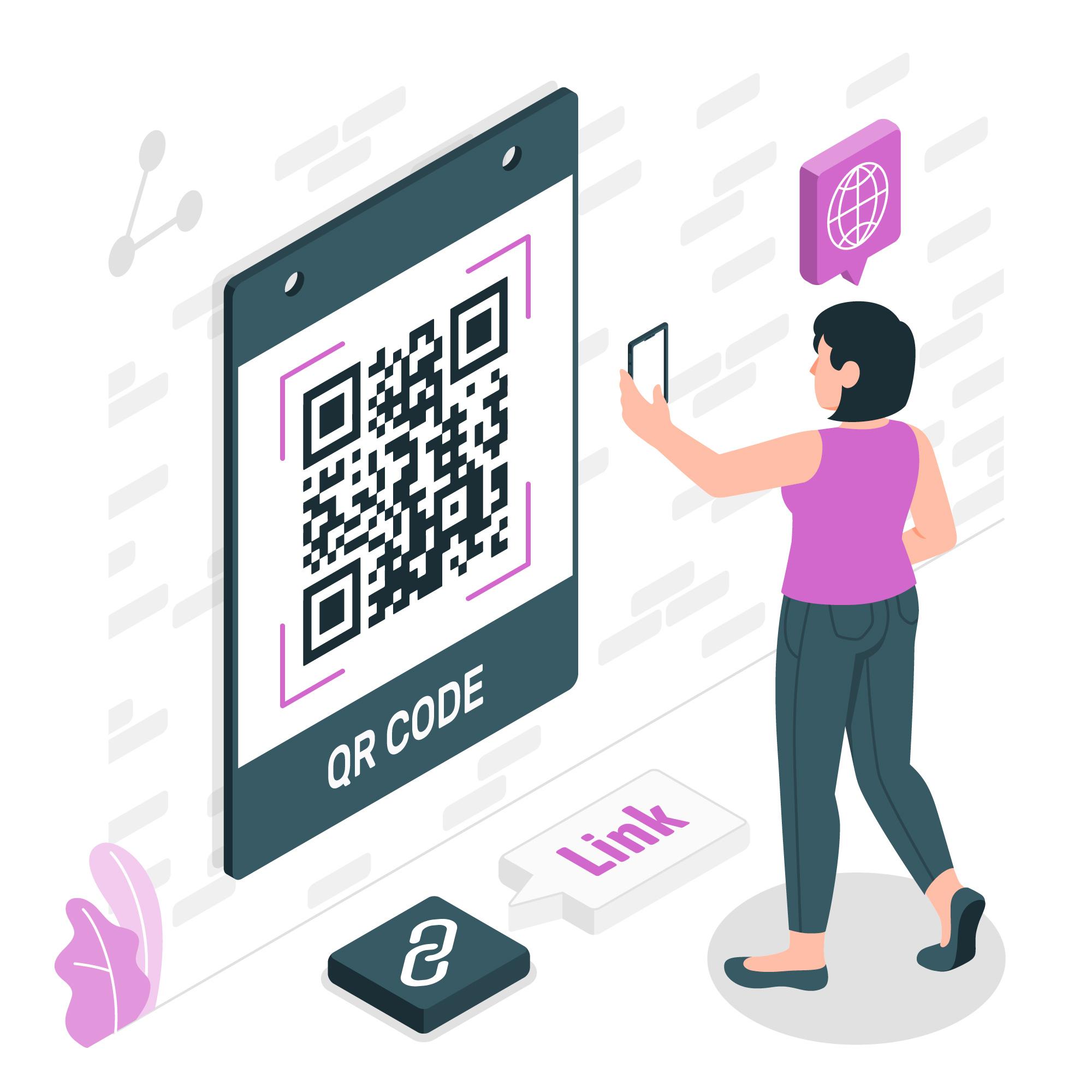
Adding barcodes or QR codes can be a part of any page of the pdf document created by PDF4me. In short, PDF4me is a reliable tool that complies with multiple products like Microsoft Word, Excel spreadsheets, etc.
PDF4me ensures perfect encryption while processing the data. The data is protected in the document, which is assured to be deleted within a duration of one hour. The Documents shared through emails and links would expire in 14 days, from the date of sharing.
Also, you can check our subscription benefits from the Pricing page.
PDF4me generates PDFs paying attention to data integrity. There is little scope for data loss, even after performing the “optimization” of the document.
This proves that, even after processing, the tool is retaining the sanctity of data in the barcodes intact. This tool enables you to create Barcodes or QR codes, from your mobile devices, even while traveling.
Add Barcodes tool of PDF4me is very user friendly. It is capable to secure your data of any type, like text, contact address, email, website, etc. Further, You can adjust the size and position of the barcode or QR code, to fit in the document with simple clicks.
PDF4me , One of the best quality Tool Add Barcode to PDF on the internet.
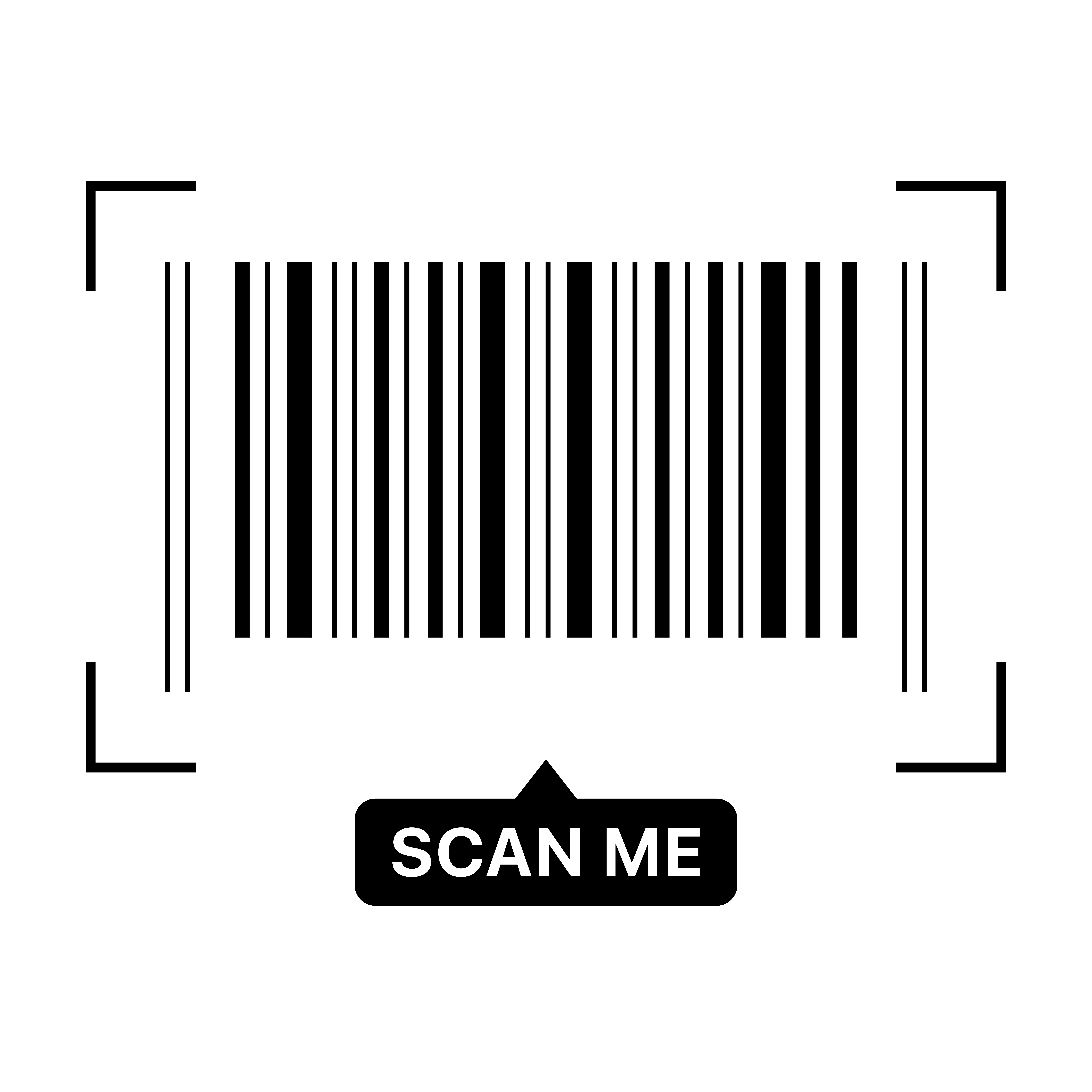
1.Drag and drop your PDF, Word, or image file into the tool.
2.Select either a Barcode or a QR Code based on your requirements.
3.Input the text, URL, or value you want encoded in the barcode or QR code.
4.Drag to place the code on your document, or use alignment tools for precise placement.
5.Click Apply, then download your updated document with the embedded code.
Streamline your document workflow with a comprehensive PDF toolkit—all in one place. From editing and converting to compressing and organizing, our powerful platform is designed to help you work smarter and faster.
Whether you’re managing contracts, reports, presentations, or forms, our intuitive, user-friendly solution enables you to handle your documents anytime, anywhere, across any device.

You can add standard barcodes (e.g., Code 128, EAN-13) and QR codes that store text, URLs, contact information, or other data.
You can add barcodes or QR codes to PDFs, Word documents, PowerPoint slides, and most common image formats (JPG, PNG, TIFF). PDF4me Tool lets you add Barcode or QR code easily, fast and absolutely Free.
Yes. You can resize and drag the Barcode or QR code to position it exactly where you want on your document.