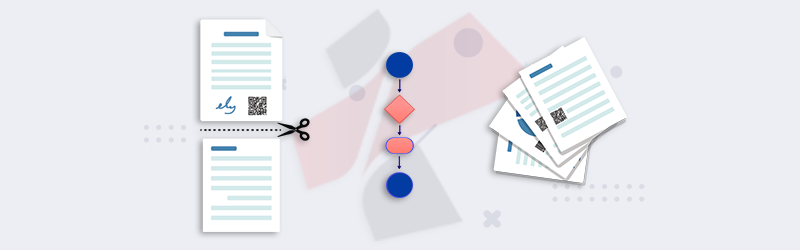
Split PDF by barcode and rename files using PDF4me Workflows
PDF4me Workflow automation helps facilitate defining and setup all your routine document process one time that executes automatically whenever needed. This makes organizations or individuals get better control over automating their business processes faster and more secure.
We are aiming to bring features that can collaborate with other apps for the synchronization of single or multiple features within PDF4me. Well, PDF4me proved its document processing ability and provided a lot of document-related features already which are available for users of all demographics. Now it’s time to make use of our powerful Workflows to make life easy dealing with document jobs.
PDF4me Workflow
The most reliable and secure in-built document workflow system that can listen to your triggers and start execution for your action sequence faster and more securely. PDF4me Workflows system supports the combining of multiple features in a single workflow that can be executed as a single workflow within PDF4me.
This kind of workflow provides output documents immediately after execution and you can even save them to your PDF4me storage. The other way of sending output documents to external apps like Send to email, save to dropbox, Save to FTP, and many more are also possible. We are still adding more apps to collaborate with PDF4me Workflow near future.
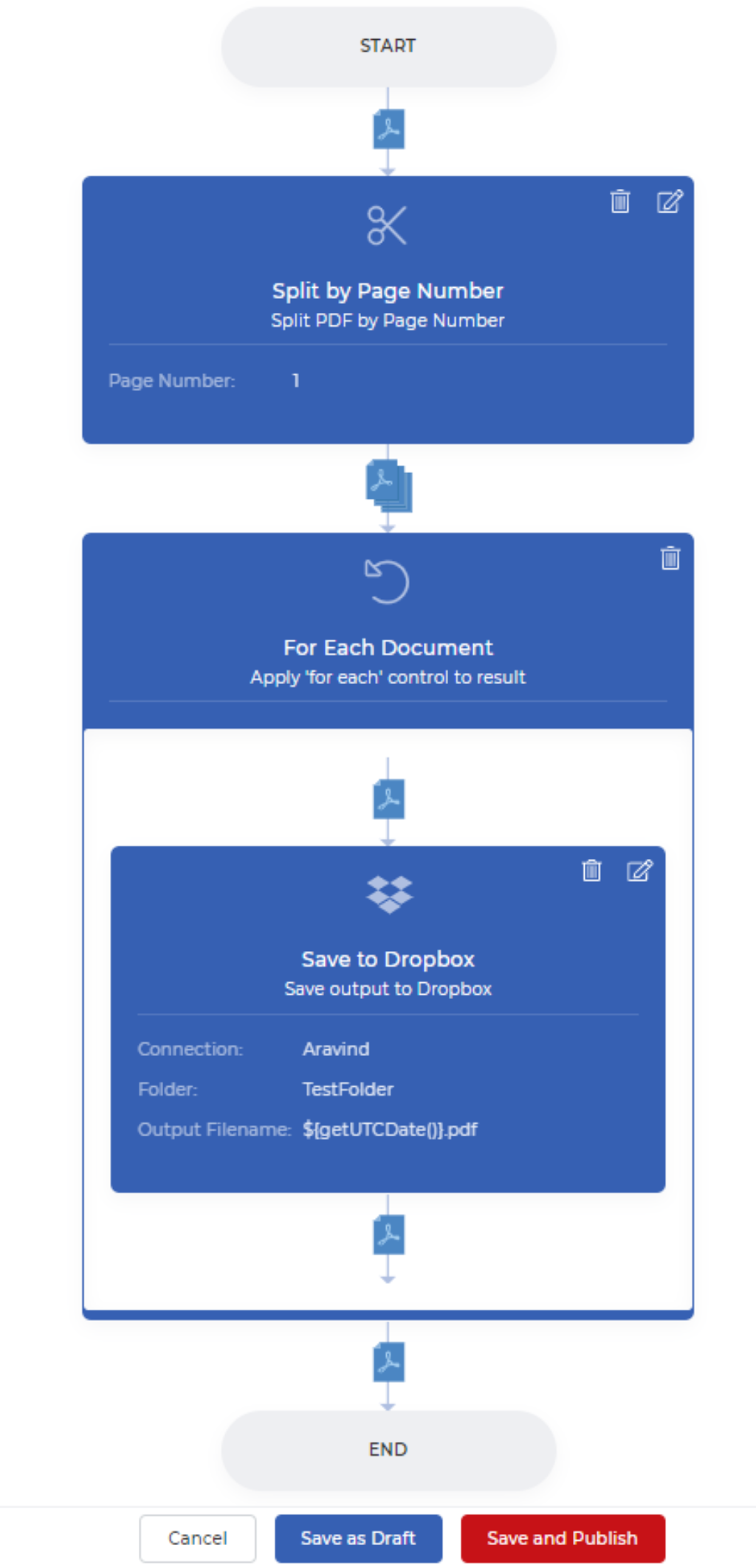
Split By Barcode
Split by Barcode workflow action can split a PDF file into multiple pdf files based on the available barcodes in the pages. The split occurs on or after barcode data that matches with the information provided by the settings. According to the below snapshot split take place after a specified barcode is identified. Barcode type can be set to Any or even choose the specific barcode to look. Barcode filter is defined to match your query that contains or starts with or ends with.
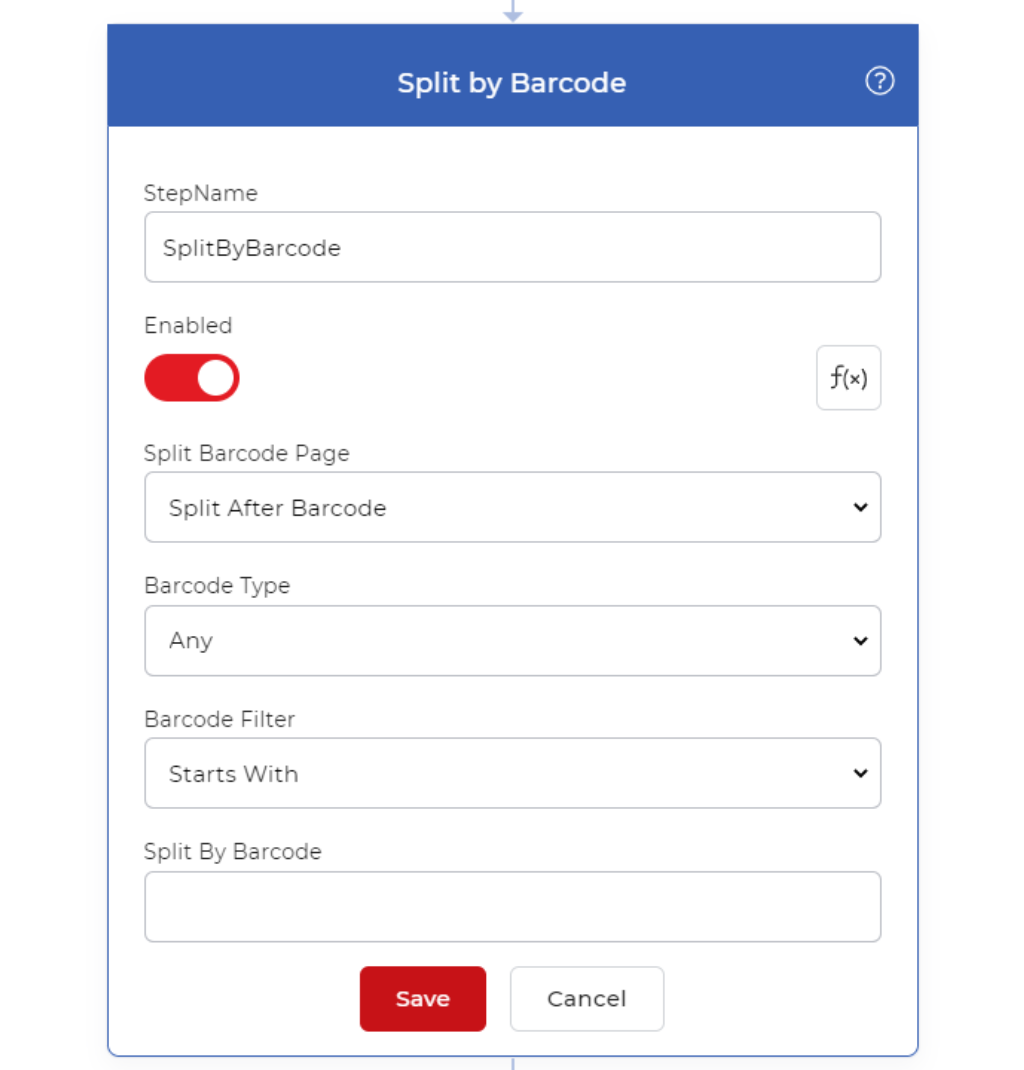
Output results for this action are multiple PDF files with auto-generated file names that are appended with order numbers along with source file names. After this action, the For Each control can loop through all of your output files one by one. For example, you can attach and send each document to an email or you can save it to any cloud storage in the desired folder location.
How to rename the output files from split by barcode with reading barcode data?
Here is a sample PDF4me workflow that can split your PDF file by barcode data and apply a new file name by reading the barcode data for each document. Finally, the output documents are saved to Dropbox file storage.
Using the expression to read barcode values we can now construct the desired output file name something like below.
${file.pages[0].Barcodes[0].value}.pdf
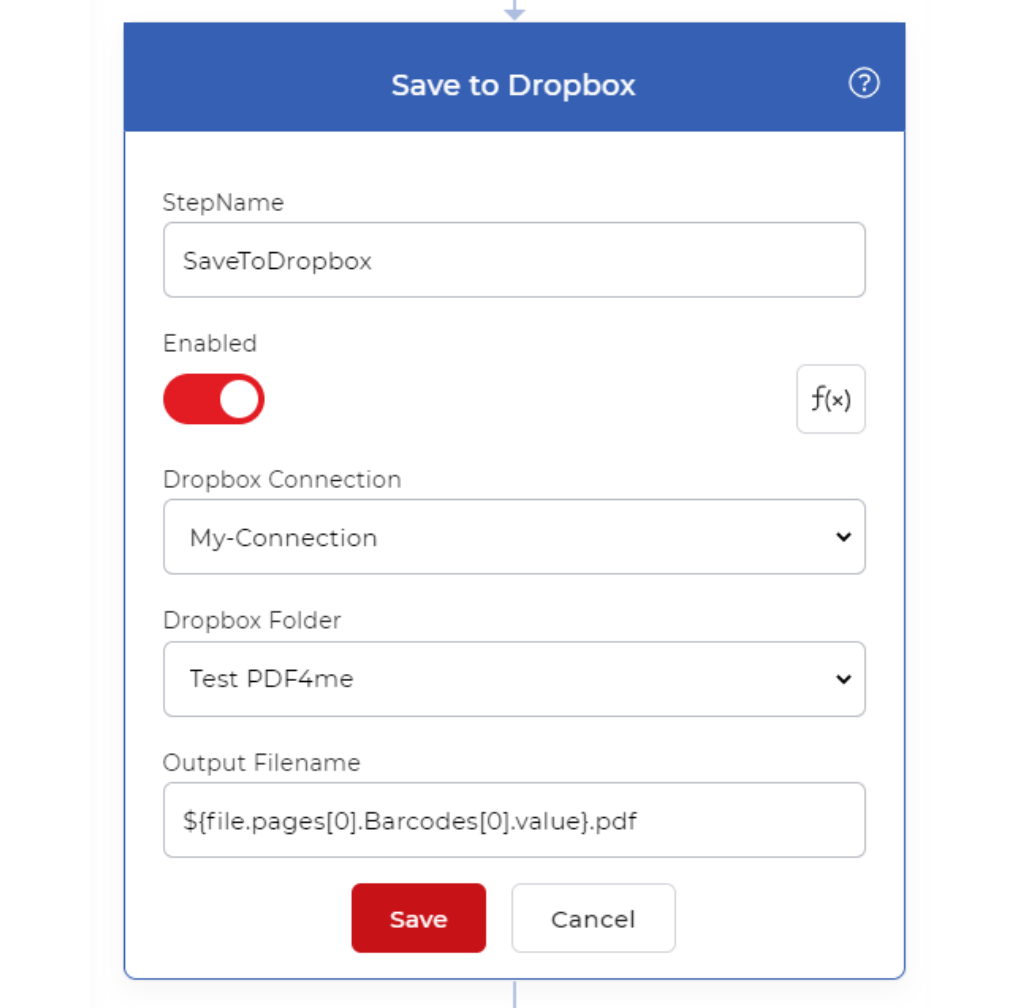
Next to read the barcode action we are going to save the output files to the Dropbox storage location. In this action, you can specify Output Filename as you wish but make sure the file name is distinct otherwise it overwrites again and again on the same file in your output storage location.
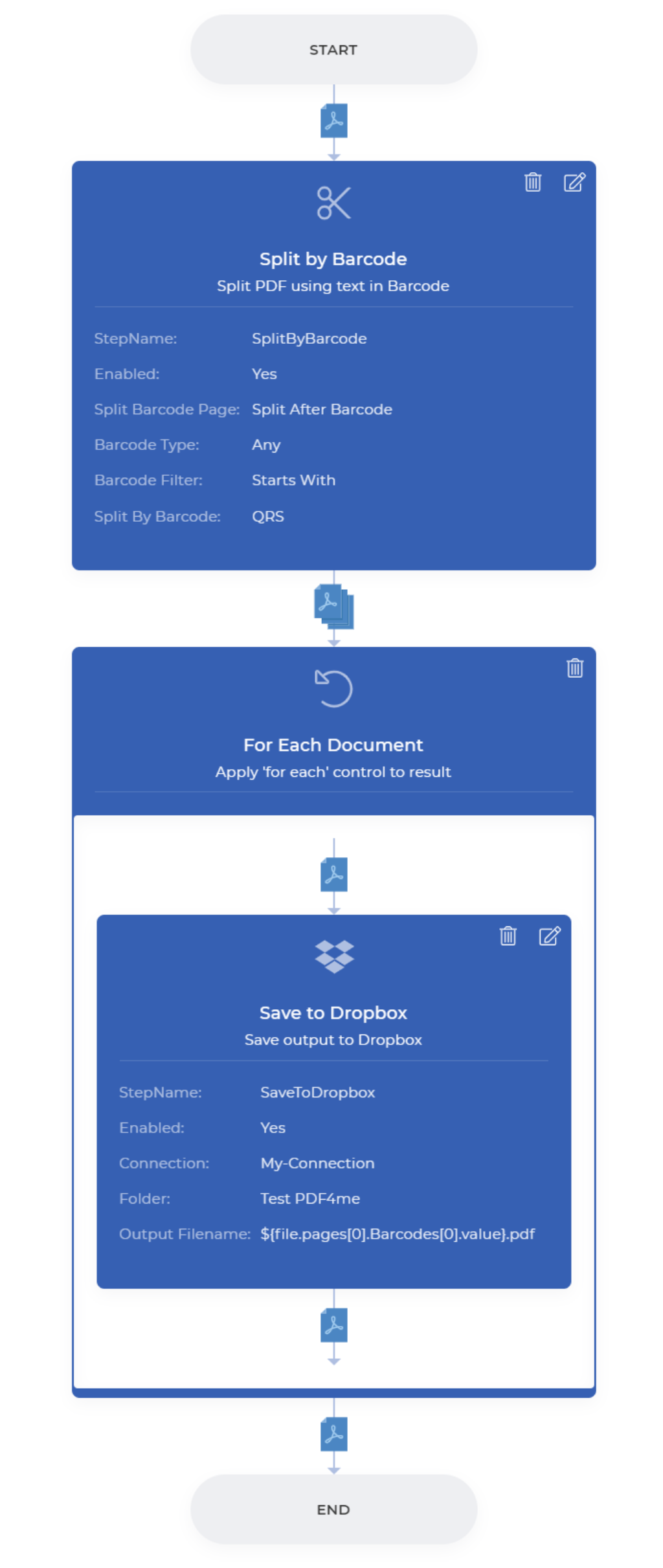
In our case, we are going to add our expression that contains barcode data and is concatenated with the file extension. When you run this workflow, Split by barcode output files will be created with new filenames as expected.
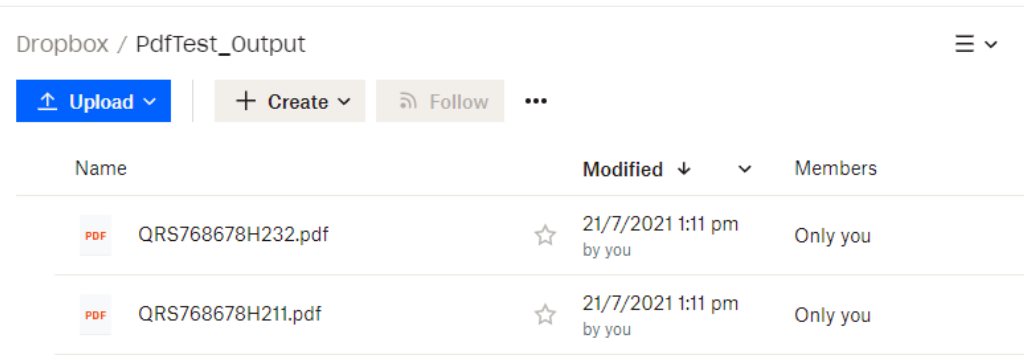
Hope this helps many of you to rename your files with desired dynamically generated names that match with the purpose of your document. This sample can be used other than reading barcode requirements as well. The expression we use is a generic javascript function. Anyone can create any kind of file name according to your need with help of javascripts.



