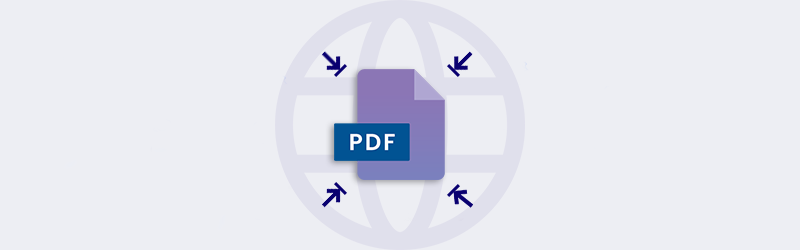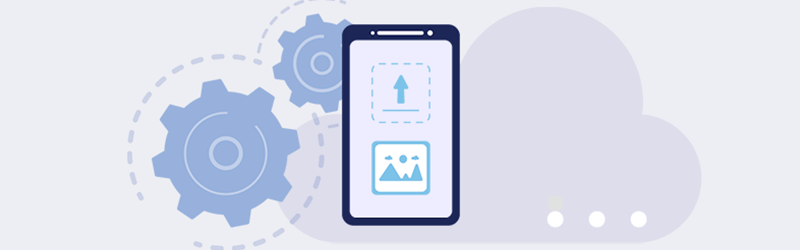Prepare your PDF documents for Print Jobs
The world of digital documents is expanding at a fast pace. Even though data is being largely transferred digitally, the Print media is still relevant. Getting documents ready for printing is not an easy job. Setting the layout, choosing the correct color schema, paper size, and pages per sheet all take a lot of effort.
The Prepare for Print feature implements intelligent algorithms that correct fonts, and automatically sets the right color scheme and most suitable resolution for your documents. Thereby providing the best output files for print. You can even set the size of your document and the number of pages per sheet from a large set of presets, thereby making your documents print-ready with ease.
How to Prepare your PDF documents for Print Jobs?
Optimizing PDF documents for printing can now be easily achieved using the Prepare for the Print tool. You can launch the Prepare for Print too from the PDF4me features page.
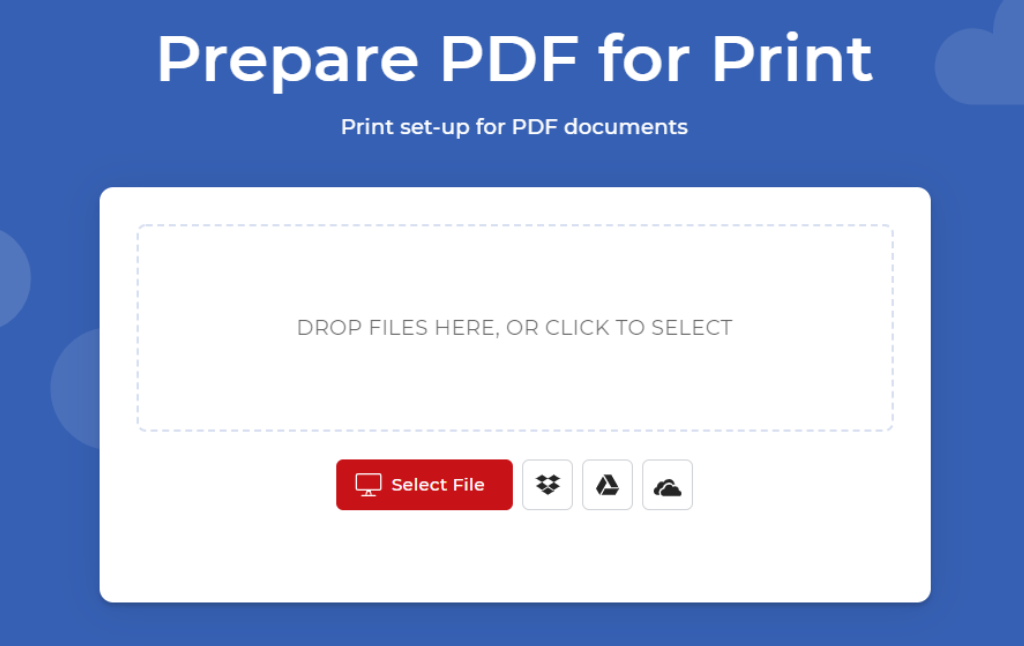
- Upload or Drag & Drop the document.
Once the document is uploaded, you will be presented with a set of configurations.
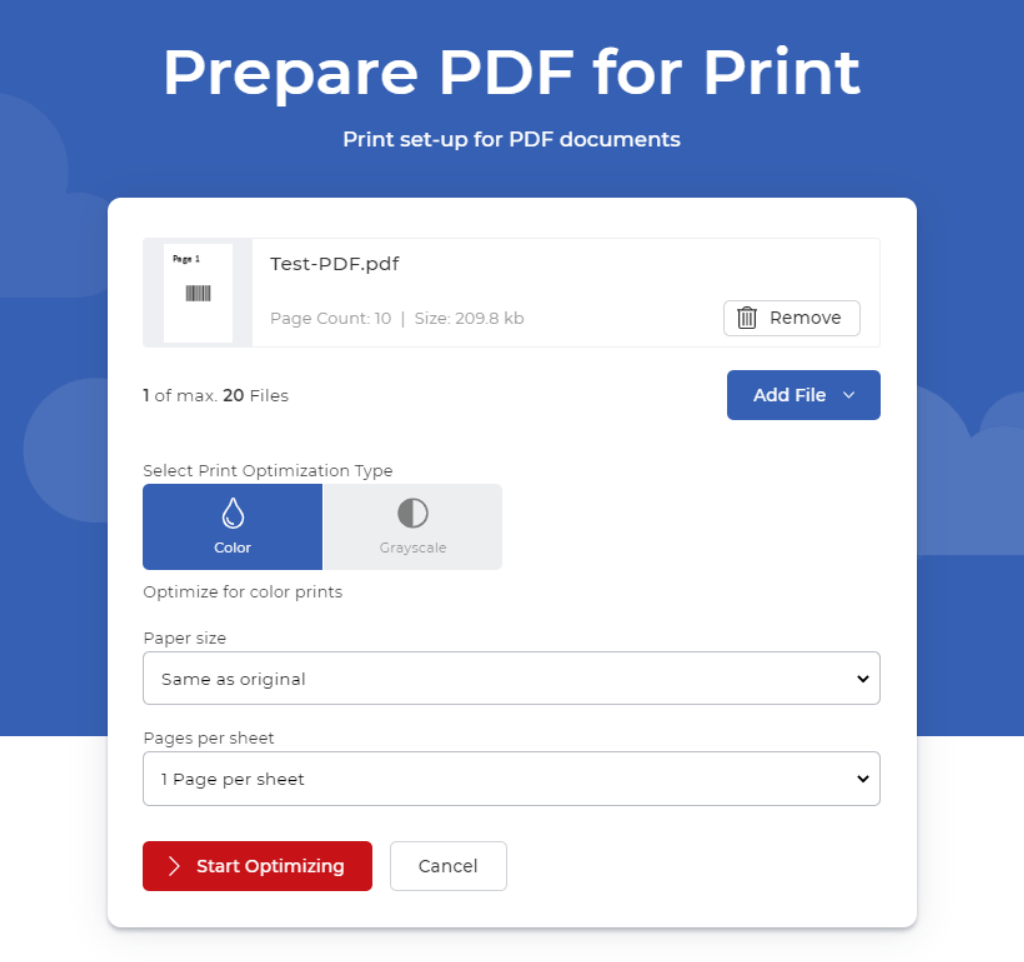
- Select the Optimization profile.
- Color - For color prints
- Grayscale - For black and white prints (Grayscale may not work properly for highlights or bookmarks or notes and on images rendered using special tools)
- Select the Paper Size - A range of paper size presets are provided as a dropdown.
- Select the Pages per Sheet - It’s the number of pages you would like to be printed on a single sheet of paper.
- Once configured, click Start Optimizing
Done! PDF4me will Optimize your documents to best suit your configurations. Your optimized PDF is ready for download.
Get a PDF4me Pro Subscription to upload up to 20 files for Optimizing for Print. Also, there will be no limit to the number of times you can use any tool of the PDF4me Suite.