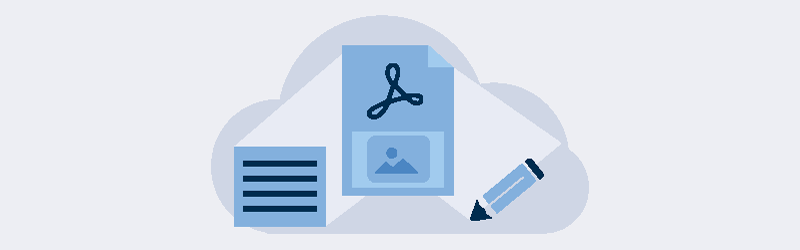
How to Make quick edits with powerful PDF Editor?
Hi Folks! Looking for an easy online tool to view, read, and edit your PDF files? PDF4me gives you the lightest, fast & best PDF Editor and Reader online. All you need to do is upload any document and we will open it for you as a PDF. Make the changes using our various quick Edit tools and click Download. Done! There is your document or image as a PDF with all your changes.
You can directly upload your documents or PDF files from Cloud storage like Google Drive and view them or edit them online. The tool works smoothly on almost any mobile browser with the same flexibility. This can increase your efficiency to create perfect documents when you are even away from your desk.
PDF Reader
PDF4me provides one of the best free pdf readers on the internet now. It renders each PDF page at its quality for easy viewing and readability.
Convert any document or image as a PDF, read or view it online in a single step using our PDF Reader. Just upload your document or Simply Drag & Drop in the document upload area. We will convert your document as a PDF and open it in the PDF Reader for you.
Note: Protected PDFs will be prompted for the password before opening.
PDF Editor - Edit PDF documents from your Web browser
When documents are in PDF format, editing them is not an easy job. View & modify PDFs using the free online PDF Editor from PDF4me. Annotate documents, add text and images, paint or draw shapes, highlight text, and even add Stamps to your document in simple steps.
Well now that you have opened the document in the PDF Editor, we will see what are some quickly edit PDF file with the tools you can use
Note: Easy annotate tool. Make some quick notes or reminders to your document.
Highlight: Highlight important text or part of your PDF in the color of your choice.
Textbox: Add additional text to your PDF with custom settings like fonts, color, alignment, etc.
Paint: Add some quick custom art or drawings to your PDF.
Stamp: Select from a list of predefined stamps suitable for your PDF.
You can even add images to PDF documents using the PDF4me PDF Editor. PDF editing is made easy with the fluid user interface that lets you insert images in PDF files and position them easily.
You can save the changes to your PDF by clicking the ‘tick’ mark and download the modified document using the download button.
You can also use the PDF edit tool to create PDFs from scratch. Just upload a blank PDF or Word template in the Editor. Start adding text or images or shapes and create a PDF of your liking. Make the most out of this powerful tool and start creating great PDFs. Fall in love with PDF editing with PDF4me’s online tools.
You can also use PDF Reader to remove password from PDF documents. Just upload a protected file and input your password when prompted. You can download the PDF for further use.



