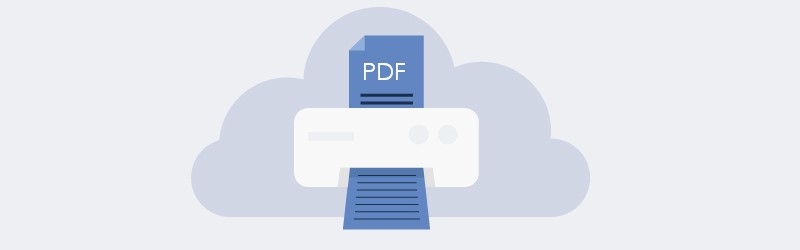
How to convert your Powerpoint Presentations to PDF?
We come across a lot of Digital Presentations in our life. As students, we may have a lot of presentations to make. In the case of Business, presentations are of utmost importance. We come across situations where we wish to create slides of memories captured as photos or we may want presentations for introducing a product, pitching an idea and so on.
You might want to archive these presentations, create a word document or PDF out it or you might even want to protect your important presentations. Well, PDF4me gives you various capabilities to work with your Presentations. Using PDF4me you can manage 2 types of Microsoft Powerpoint files.
You can convert the PPT/PPTX files to PDFs for easy archiving, mailing and securing by protecting them with a password. This can be achieved using the Powerpoint to PDF feature. Furthermore, you can easily generate Powerpoint files from PDFs using the PDF to Powerpoint feature.
How to convert Powerpoint files to PDF?
- Select the Powerpoint to PDF feature from the Home Page.
Upload or Drag & drop PPT/PPTX files.
Click Start Convert. Once the processing is completed, your PDF files will be ready for download. You can also download the files as a Zip.
You can also choose various optimization options available for convert like Web (linearized for Web platforms) and Size (compressed for archiving). Merge multiple Presentation files into single PDF document by enabling the Merge checkbox before converting.
How to convert PDF to Powerpoint presentations?
- Select the PDF to Powerpoint feature from the Home Page.
- Upload or Drag & drop a PDF file.
- Select the quality profile for conversion.
- Standard: Restricted character handling and formatting
- With OCR: Best character handling. Implements best in class OCR.
The With OCR profile for PowerPoint presentation creation is available for only PDF4me Pro users.
- Click Start Convert. Once the processing is completed, your PowerPoint file will be ready for download. You can also download the file as a Zip.



