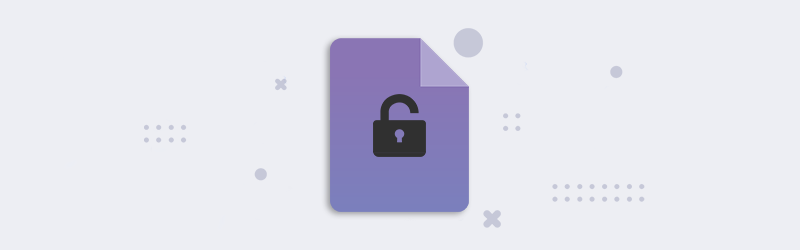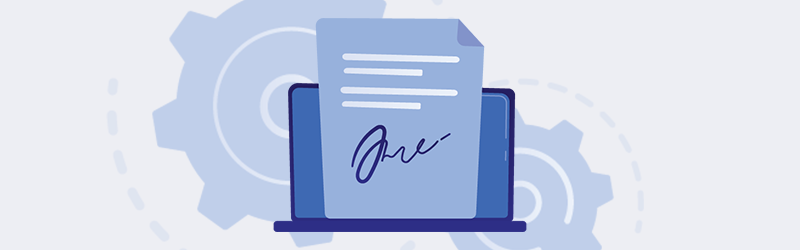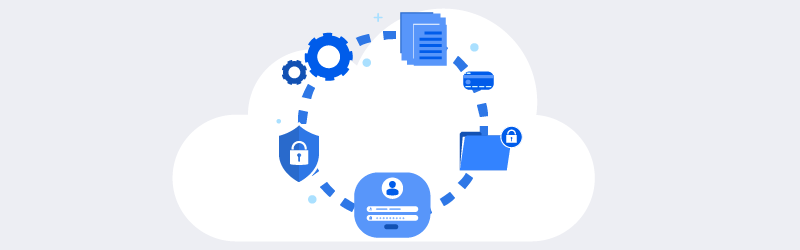How to remove password from protected PDF?
Want to remove passwords from your protected PDFs for further processing or sharing? We have the right tool for you. Remove passwords/ Unlock your protected PDFs in a snap!
We make sure your document is not decrypted if the password is wrong. What is most important for us – is your data security!
You can unlock easily over any mobile devices or over cloud. Save data and time by directly Unlocking PDFs using Cloud storage in PDF4me.
How to remove password using the “Unlock” feature
Effectively remove a password from your PDF by going here.
- Upload your protected PDF or Simply Drag & Drop the PDF in the document selection menu.
- Enter the password used for encrypting the PDF.
- Simply click Unlock button. Done!
- You can now download the PDF with its password removed.
How to unlock using the “PDF Editor”
You can also remove passwords or unlock your documents directly by using our PDF Viewer.
- Upload your protected PDF or Simply Drag & Drop the PDF in the document selection menu.
- In the password pop-up, type in the password used for encrypting the PDF.
- Click “Ok".
From there you can edit your PDF using the Edit tools in our PDF Viewer and directly save it to your local machine at ease. And hey! Don’t worry. Documents processed by PDF4me will only be stored for an hour for you to download. Further, they are permanently deleted from our servers ensuring complete security.