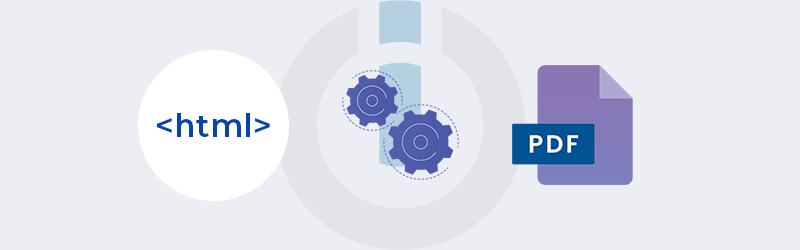
Convert HTML to PDF using Make
Make is one of the fast-emerging no-code platforms that let you connect between apps and automate business logic or scenarios by enabling data transfer between them. PDF4me integration in Make takes advantage of this new technology to enable users to automate their document workflows with almost zero code.
HTML pages are documents designed to be displayed in a Web browser. You might often want to save these HTML pages in other viewable document formats like PDF for various purposes like printing, archiving, or for presentations. This requires converting HTML to PDF and can be easily done using PDF4me. Furthermore, if you have several pages to be converted you can even automate this job with Make.
Let us take an example scenario to see how we can automate the conversion of HTML to PDF using PDF4me and Make.
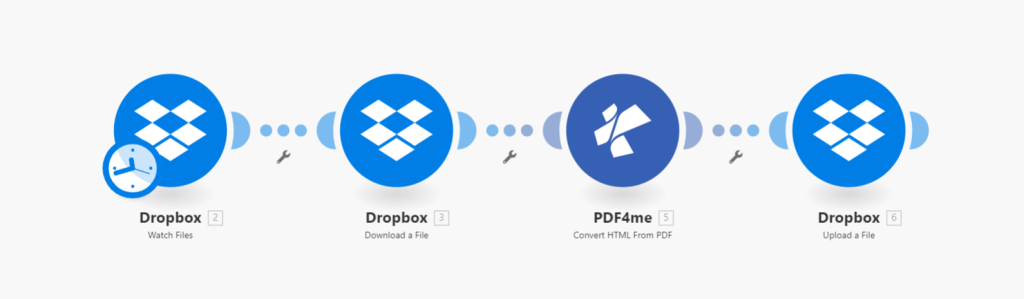
How to automate HTML to PDF conversion?
Login to your Make account and start creating a new Scenario with a PDF4me Integration. Let us assume your HTML page will be available in a specific folder in Dropbox.
Create a Dropbox module to Watch Files
To begin with, add a Dropbox module with Watch for Files action. Also, specify the folder in which you expect the HTML files to arrive.
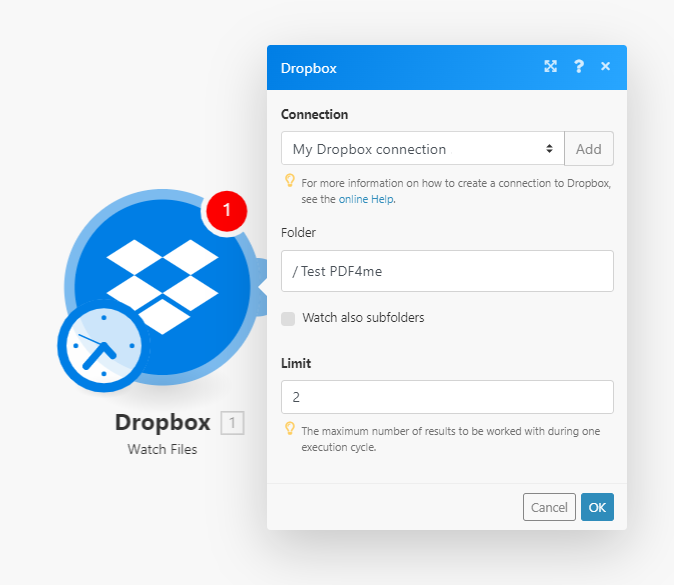
Create a Dropbox module to Download files
Once a file arrives in the configured folder in the previous action, another module is required to Download and pass this file to the next action.
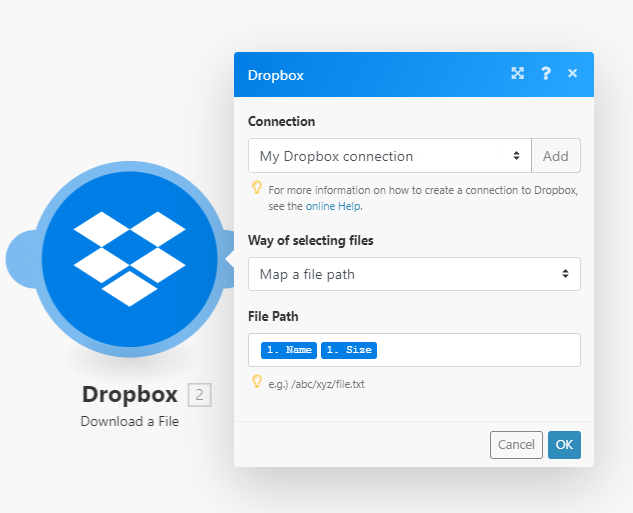
Add a PDF4me module to Convert HTML to PDF
Search for PDF4me in the App list and add the PDF4me Module with the Convert HTML to PDF action. Map the file from the previous Dropbox action as the input. Once the file is received the HTML file is then converted to PDF by PDF4me.
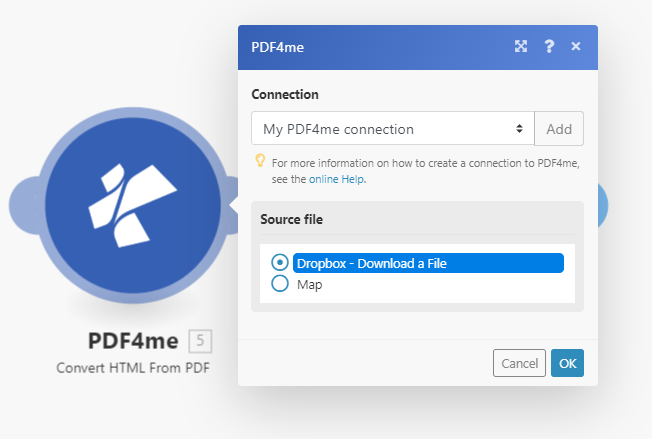
Upload file to required storage
Add another module to Upload the PDF output file from the PDF4me module to the storage you require. Let us for this scenario add another Dropbox module with Upload File action.
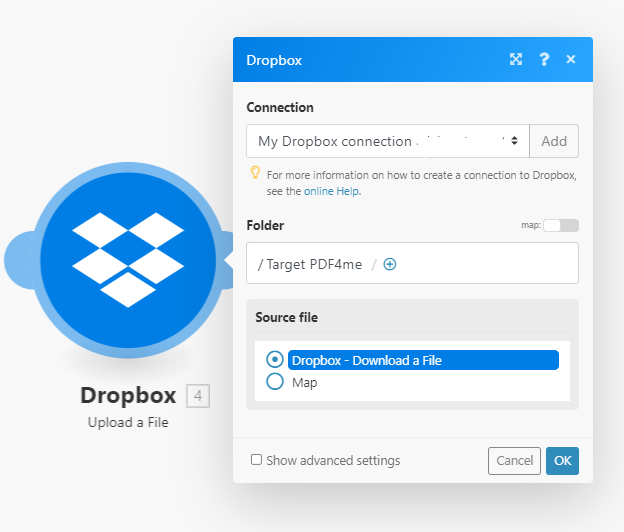
Once the scenario is complete feel free to test and Publish the scenario. Start automating and save valuable time now!
With a PDF4me Developer Subscription, you can create awesome scenarios that can give you great control over your document jobs. The subscription ensures your automation never stops due to any shortage of the number of API calls.



