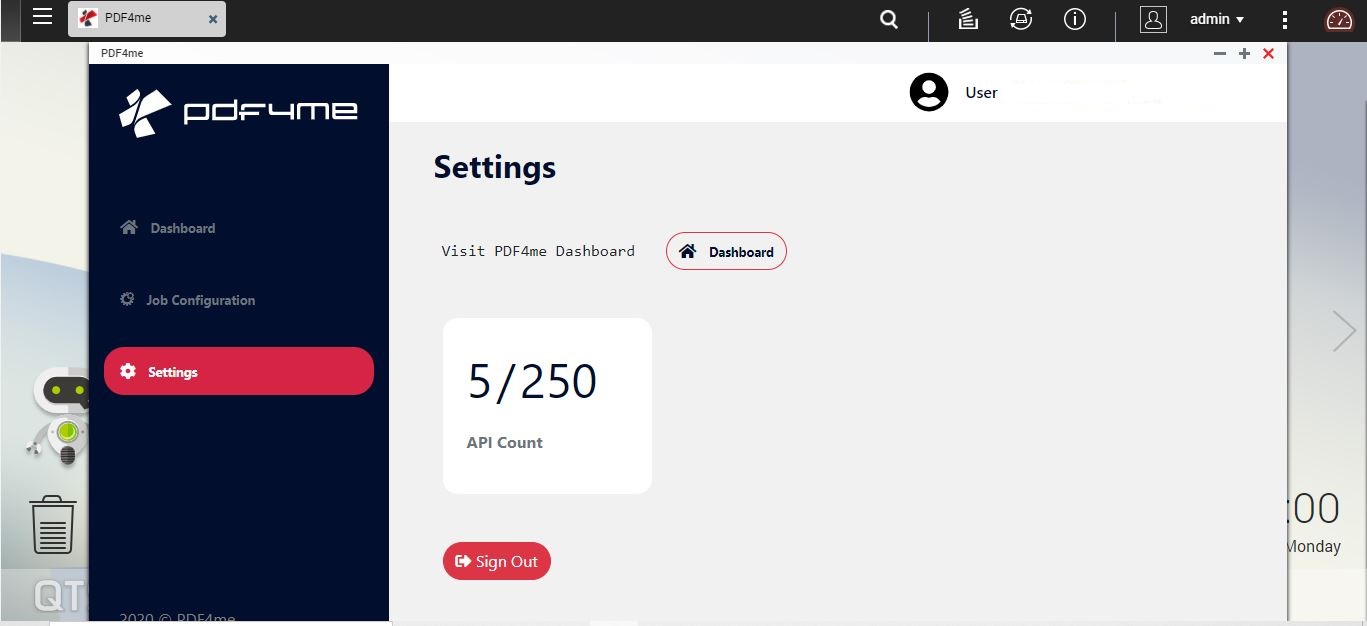Getting Started
Once you finish installing the app, follow these steps to start using the app.
Get Token
- Click on “get token”.
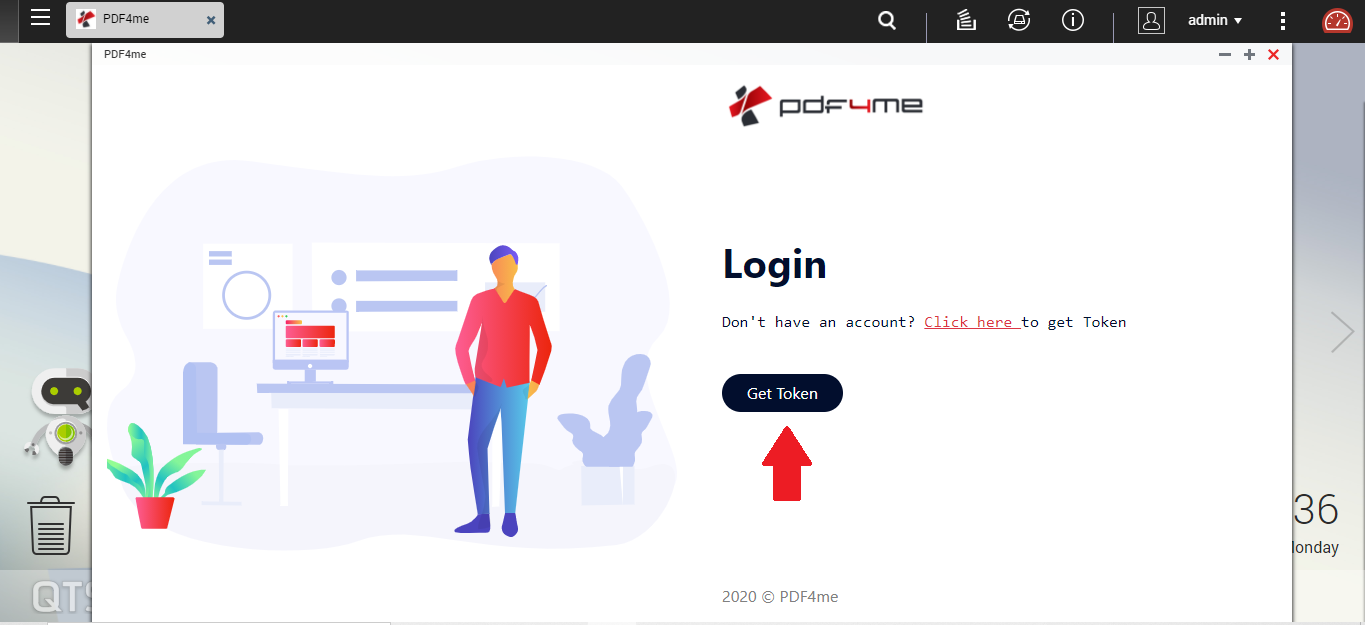
- Login and Create an account on PDF4me.
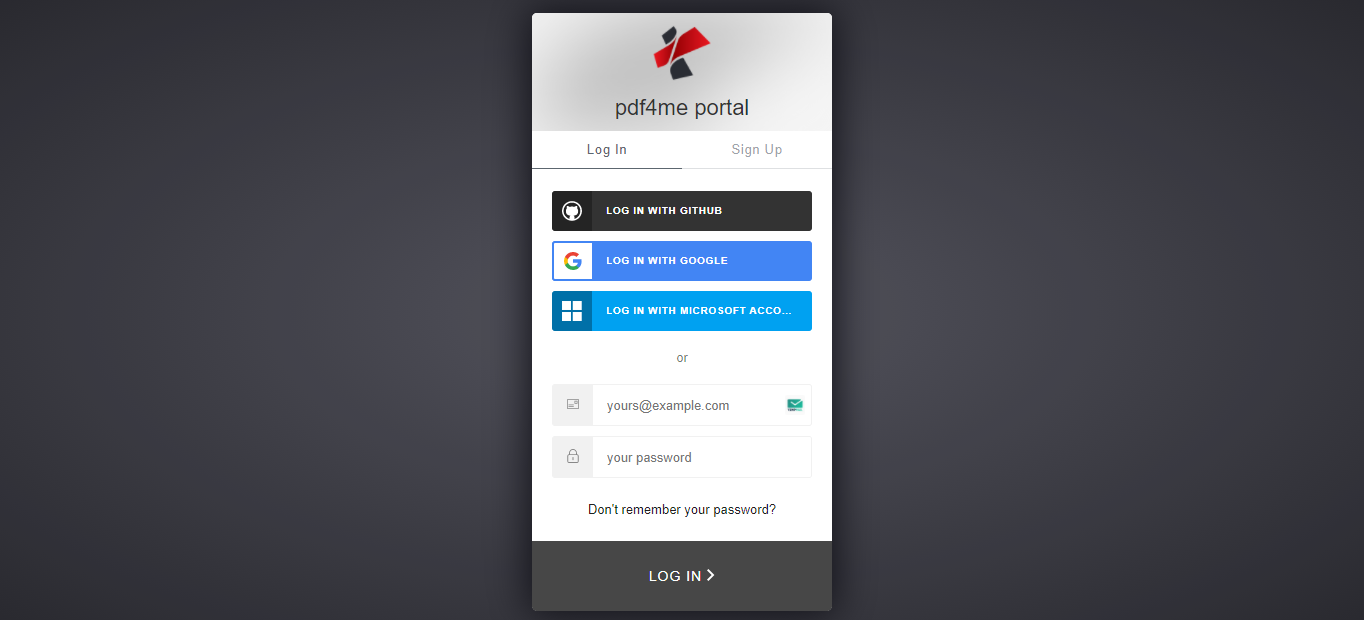
Create a Job
- Go to Job Configuration and then click on “create Job”.
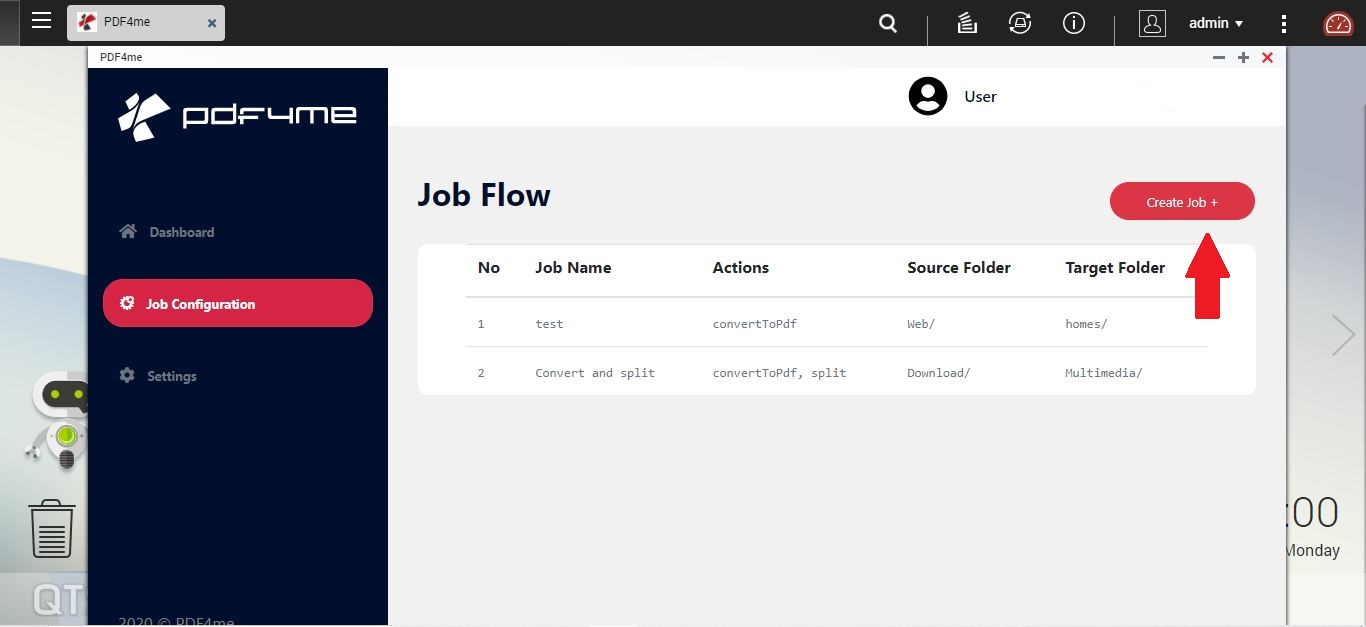
- Give a name for the Job. Then select source and destination folder. Do note that the application will read documents from the source folder and then will be performing user defined actions on these documents before finally writing the desired files into destination folder.
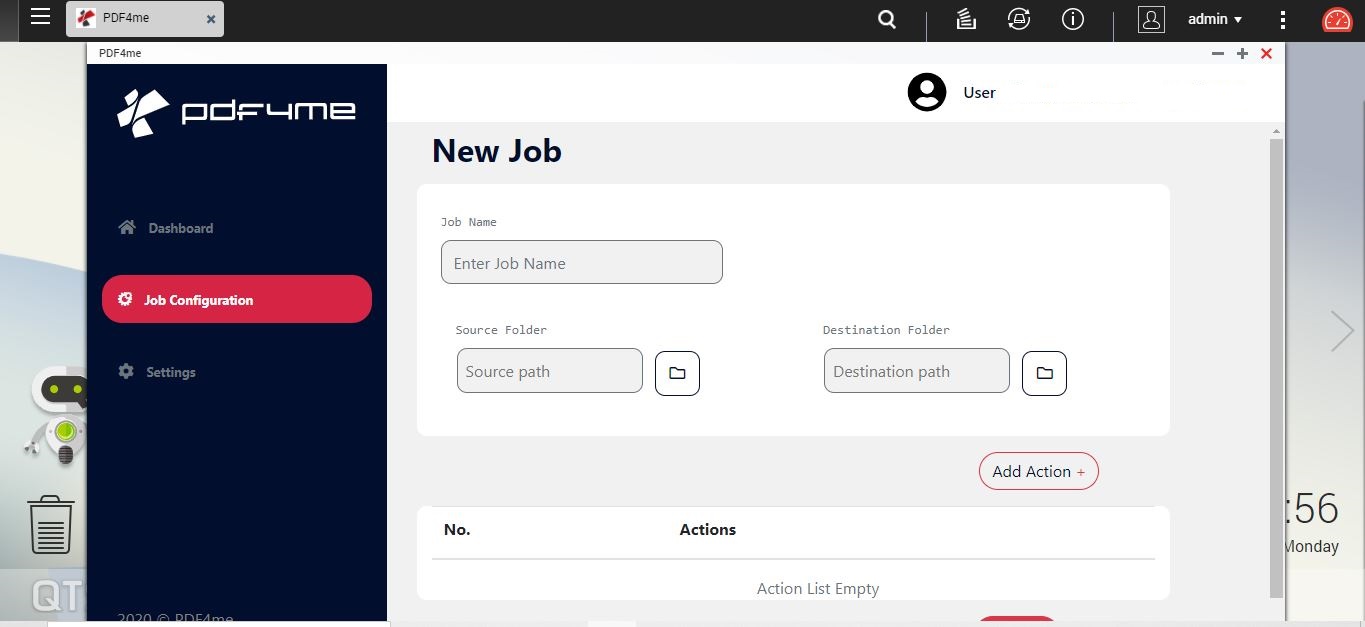
- Next select desired actions to be performed on the documents by clicking on the add actions button.
For example, here I have added an action to first convert any file to Pdf then split after page 2 as shown in the images below.
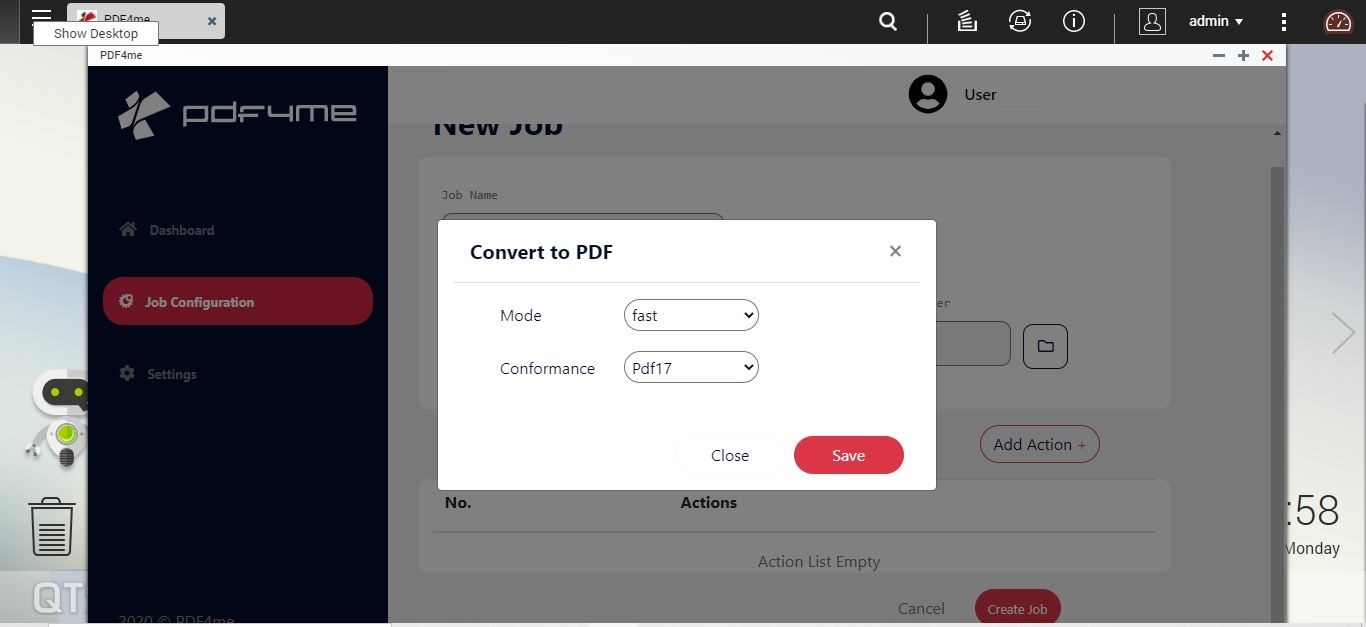
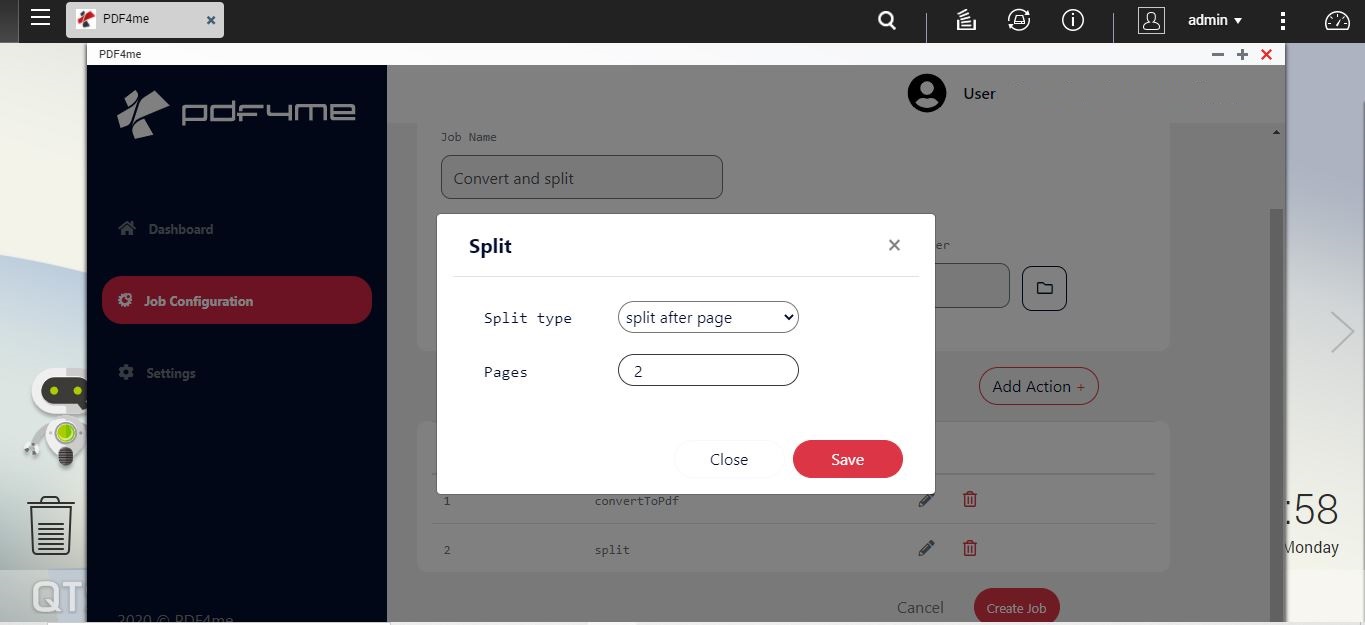
- Once done with adding actions, click on the ‘create Job’ button to save the Job.
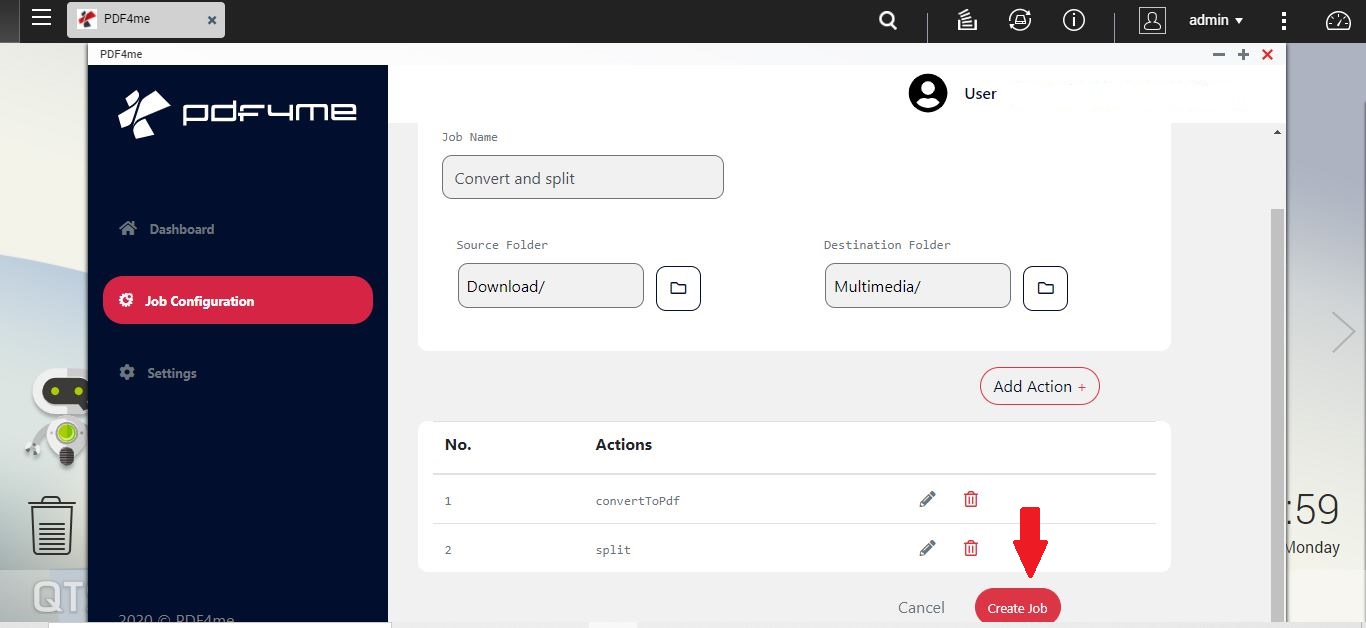
- You can find the saved Jobs by clicking on the ‘Job Configuration’ or ‘Dashboard’.
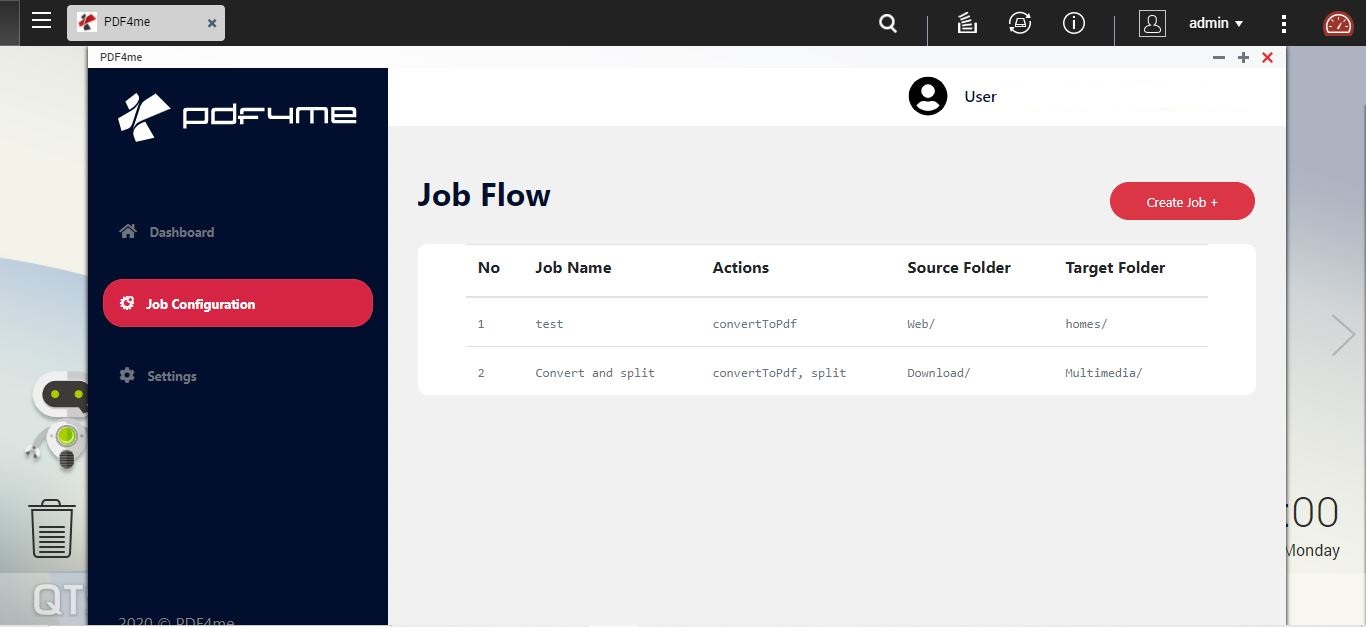
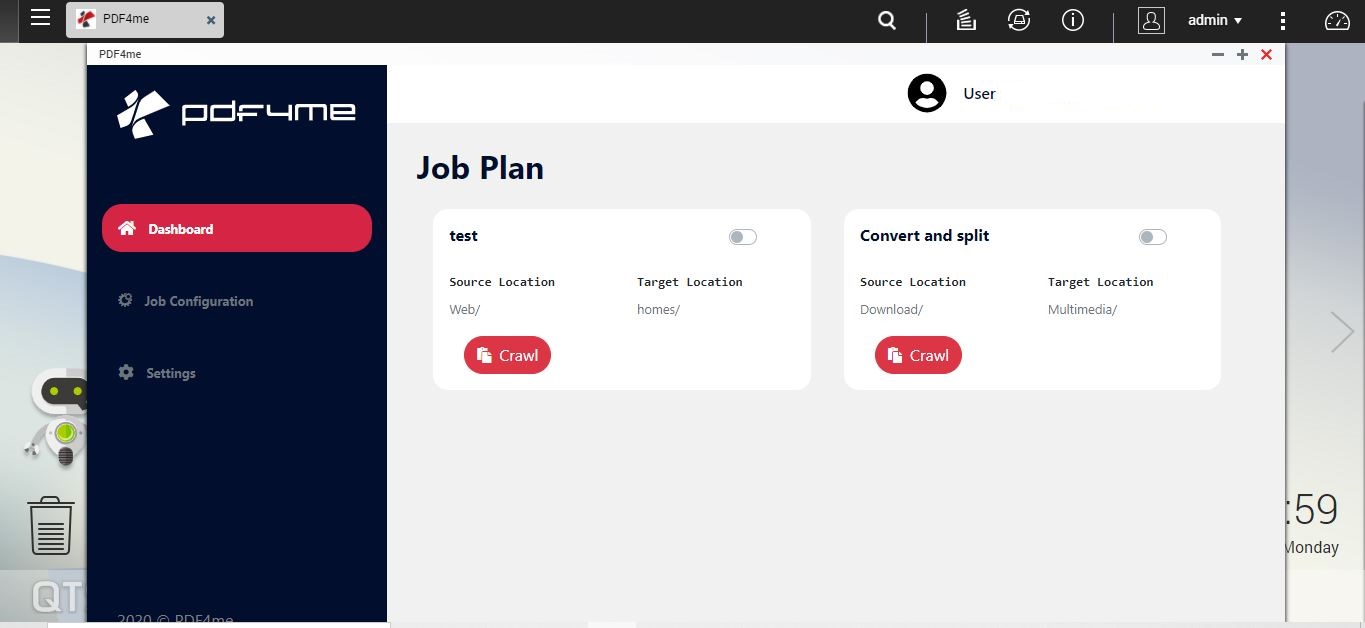
- To automate the Job, you can click on the switch beside the Job Name as pointed out by the red arrow below.
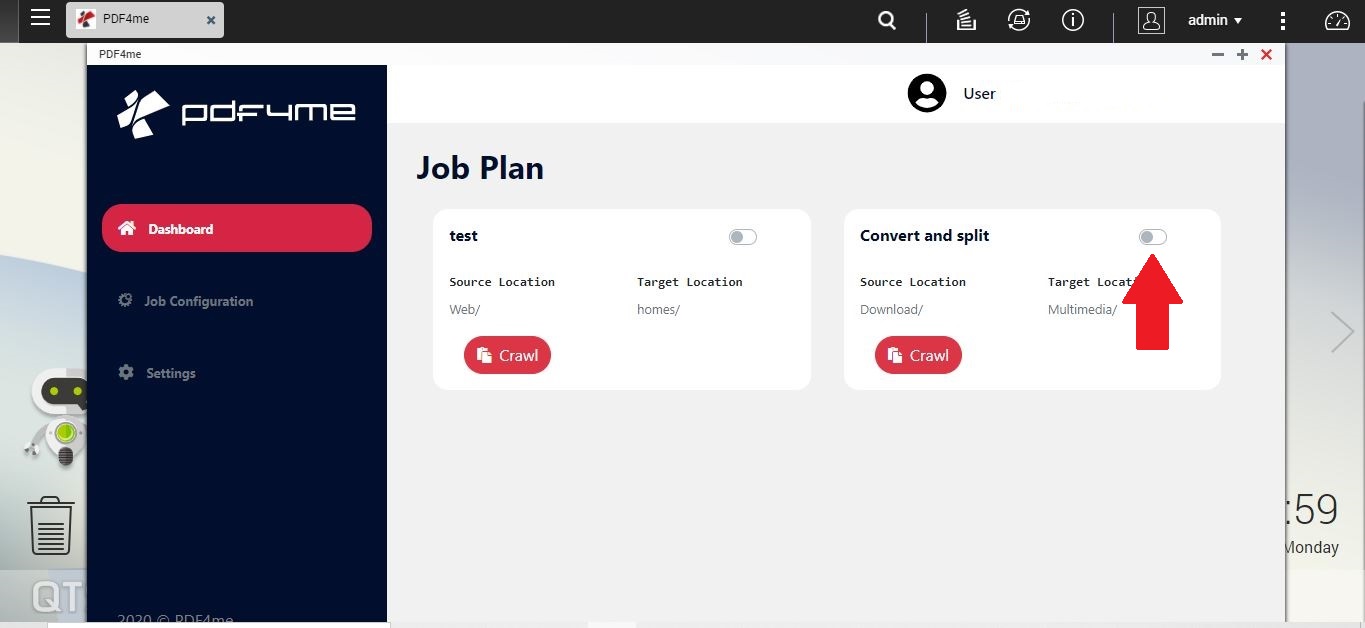
- To manually perform the Job, you may click on the crawl button of the desired Job.
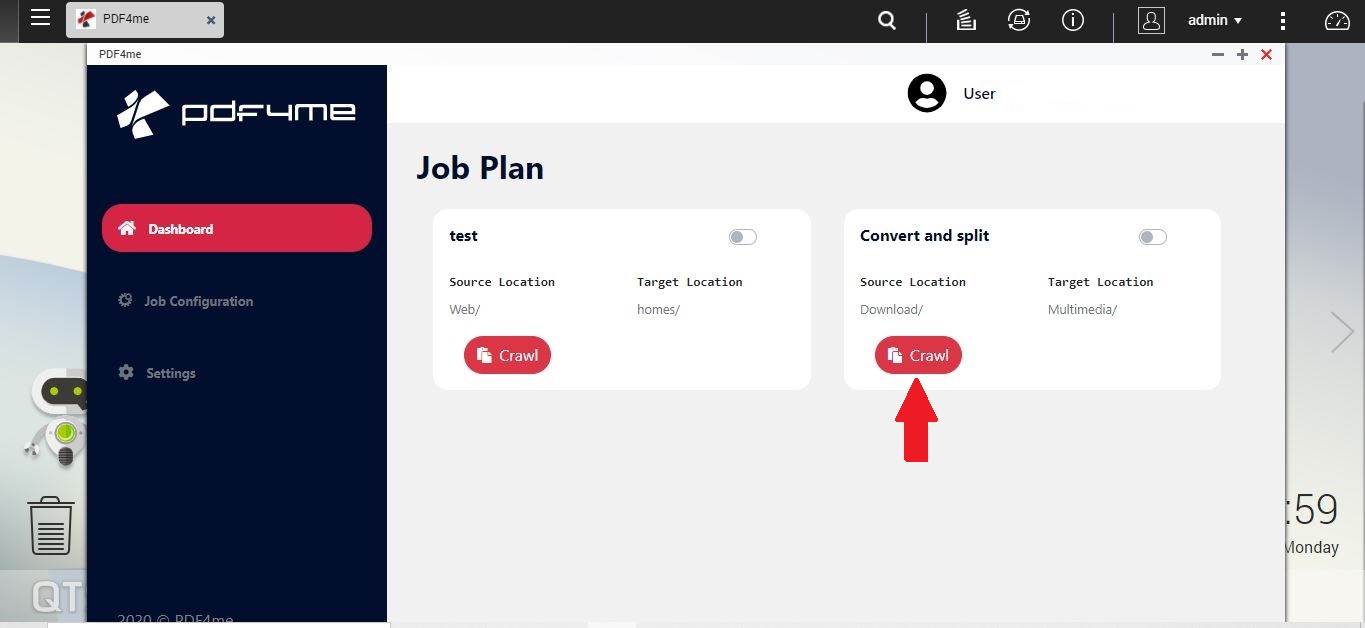
- Once the Job gets completed you can find the output in the Target Location.
Checking Usage
You can also check how many Job calls are left for you, by going to settings menu.