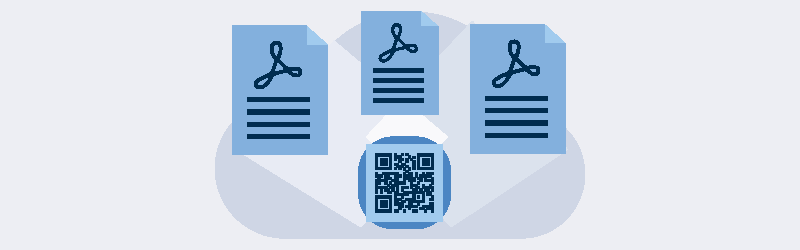
How to split Documents using Barcodes and QR codes?
Splitting Documents Using Barcode
Use PDF4me Split by Barcode feature to split your documents based on the barcode types and encoded data/content. Barcode types like Data Matrix, QR Code, Code39, and many other types on your documents can be used just like Patch Codes to split documents with more than one page. Let’s take a look at how to use this feature to split your documents using Barcodes.
How to use Split by barcode options?
Split by barcode options window appears with multiple settings as Split Type, Barcode Type, and filter options. Set Split type option as per the need. For example split before barcode setting splits your document before the recognized barcode. So, each document’s first page contains the recognized barcode. Similarly, set split after barcode setting splits your document after the recognized barcode. So, each document’s last page contains the recognized barcode. Remove barcode option delete the pages which contain the recognized barcode.
If you have a specific type of barcode to be recognized among multiple barcode documents, you can set the Barcode typesetting. Or else you can simply leave it to Any.
Filter by barcode provides you multiple options to filter the barcode text - starts with, end with, contains and equal to. Provide the text input along with this filter set to recognize the barcode with specific text.
Upload/Drag & drop your file.
- Choose the “By Barcode” option.
- Click on the More options link which pop-ups with split by barcode options.
- Apply the options as explained just above.
That’s all! You are almost done. Just click on “Start split”. Once the process completed you can see your output documents soon.
Download the files individually or all together as Zip format.
In order to split documents using Barcodes, you must upload the document which contains the barcodes. Else, it will return the original document as the output!



