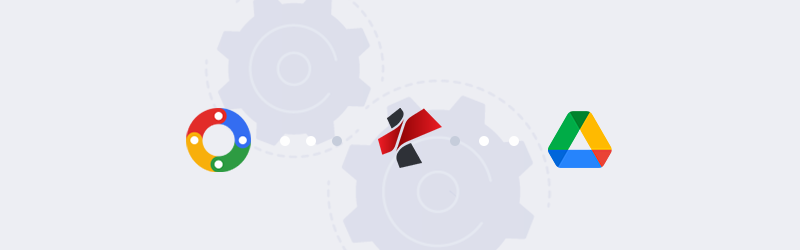
How to directly open PDFs from Your Google Drive in PDF4me?
The World is getting busier day by day and it means people have less time at their hands to get their job done. When it comes to working with documents, most processes are time-consuming and mundane. You end up spending a lot of time on relatively unimportant document tasks than the important tasks at hand.
For example, let us consider, you want to Compress or Split a PDF document in your Google Drive. Normally, you would first download that document from Google Drive, go online to find a service that can open it. You then have to upload the document and then compress it or split it, so on and so forth.
Well, PDF4me has an extension in the Google Workspace Marketplace that’ll help you do all this document process directly by opening from Google Drive. All you need is to install this extension, and the next time you right-click on a document, you will be able to directly open it with the PDF4me Web App.
Now, let us look at how you can install the Workspace application for Google Drive.
How to install PDF4me Google Workspace app?
- Go to Google Workspace Marketplace.
- Search and select the PDF4me Google Workspace application.
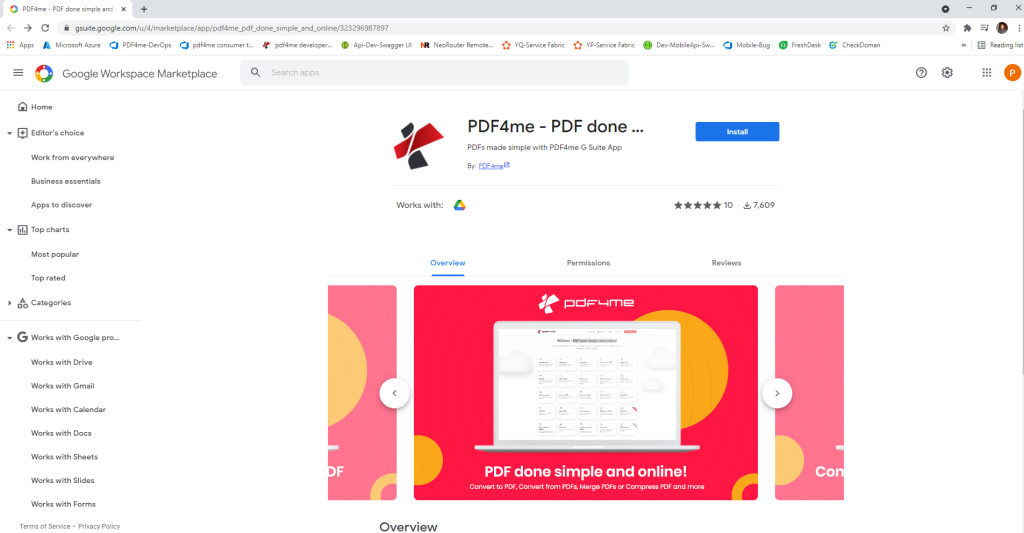
- Click Install.
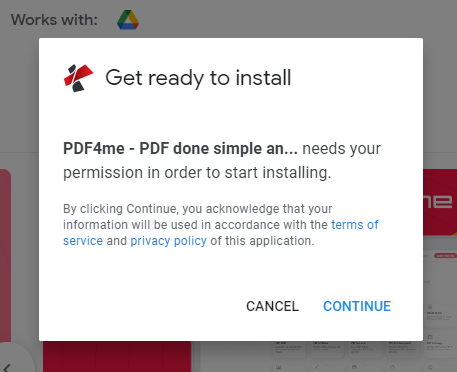
It will now show the information as to how and where you can find PDF4me in Google Drive.
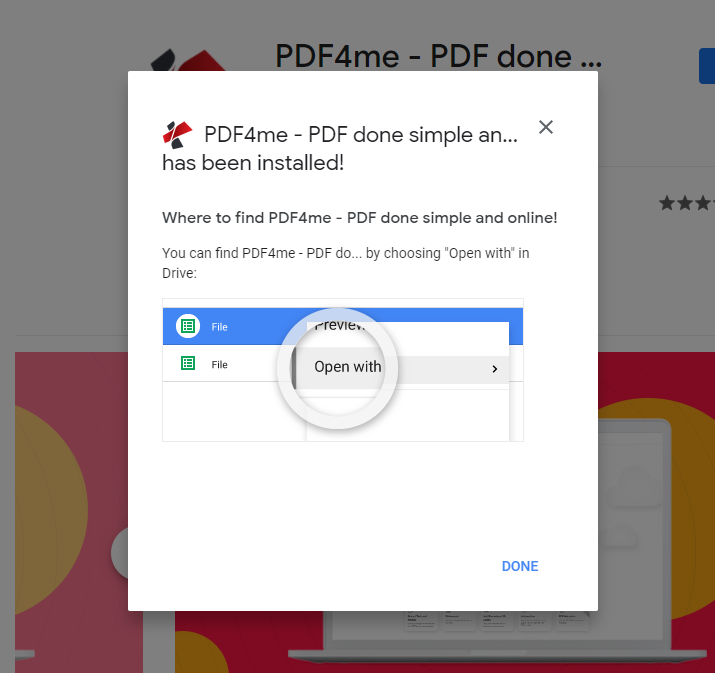
- Choose any PDF file in your Google Drive.
It will show PDF4me in the menu option if your document file is compatible with the PDF4me App
- Right-click on the PDF file and choose ‘Open with’ PDF4me.
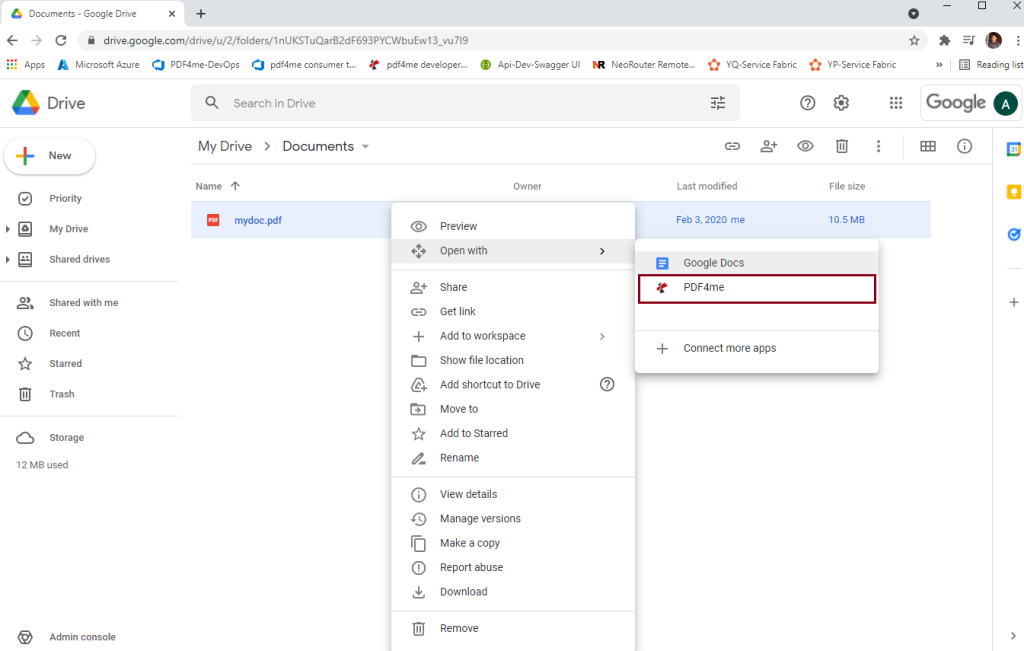
Now that you have successfully installed your PDF4me Workspace app for Google Drive, you can quickly process compatible files and save a lot of your time. Enjoy using PDF4me!
You can create an account with PDF4me Web and start a subscription so that you have unlimited access to our premium features. You can also try our Automation integrations that will take your work and business to the next level. See Pricing Plans and choose the one that best fits your budget and requirements.



