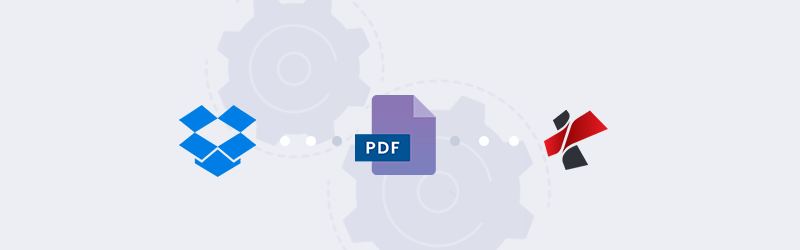How to add members to PDF4me Team?
Create and manage your own team with people you like to work with or share your account perks in PDF4me. Be a Pro user and work as a team with your colleagues, and all these at a discounted rate.
You can manage - add or delete - the members of your team as you are the Owner. This can all be done from your Teams menu in Account settings. Simply go to the Team section and start adding your best people by sending out invites.
Furthermore, you will have access to premium features like Document Automation with Workflows, Power Automate, Zapier and Make, My Docs cloud storage, and Team. See more details in our Pricing.
Prerequisites
You have to be a Pro User to create your own Team in PDF4me. As a Pro user, you will have unlimited access to all document tools like Convert to and from PDF, Merge, Compress, Split, high-quality OCR, and more.
How to invite people to your Team?
Adding people to your team is simple. From your Teams menu, use the Add or Delete option to send an invite to the person you want to add to PDF4me. You can now add a user for as little as 4$ (Four US Dollars).
Adding and Removing Team members
- Log in or create an account at PDF4me as a Pro User.
- Go to your Account Settings.
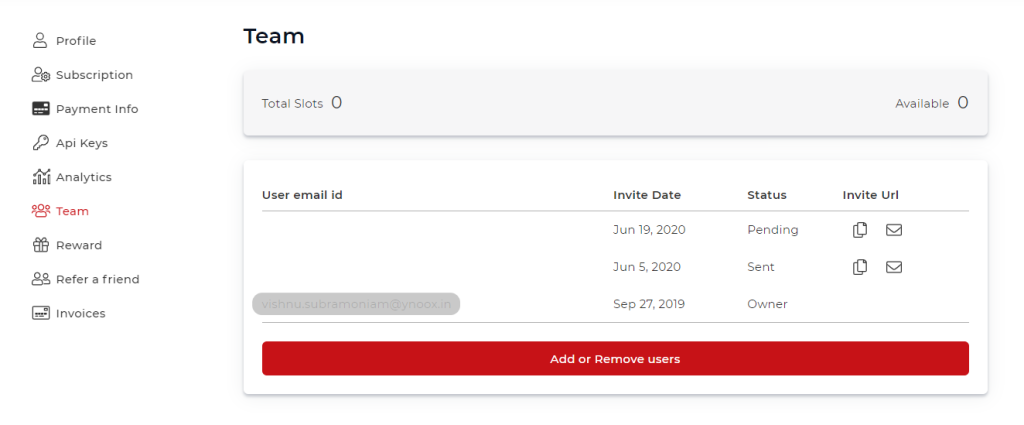
- Select the Teams menu.
- Select ‘Add or Remove users’
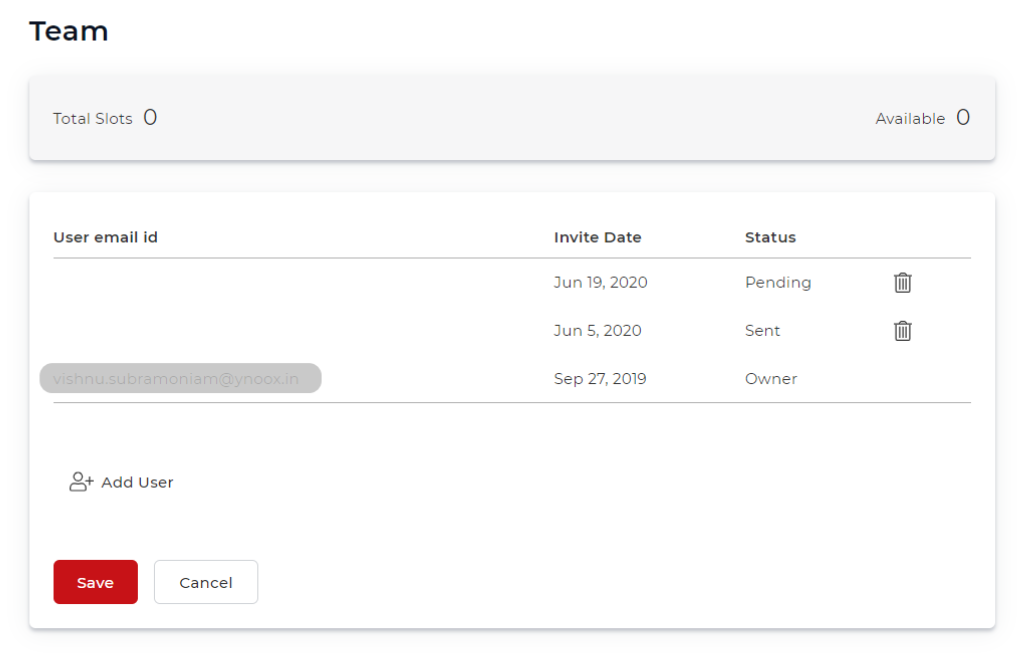
- Choose the ‘Add User’ to add a new member to your Team.
- Select the delete icon to remove a member.
You can also access your team directly from the Teams link in your User Menu.
As soon as you add a member, an invite is sent to the person from PDF4me on your behalf, which they can accept and register to enjoy Pro privileges.