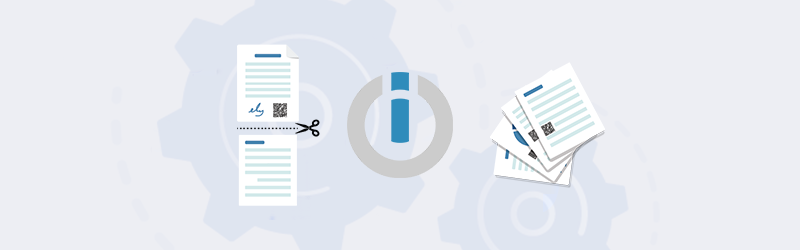
Split your PDF documents with PDF4me for Make
Integrate PDF4me with Make to connect with apps and automate document processes and convert them into scenarios that save your valuable time. Transfer document data between apps and storage to create logical scenarios. Make will automate these scenarios and let you focus on the most important tasks. PDF4me further lets you automate your tedious and mundane document tasks and securely generate high-quality documents for your businesses.
If you handle a lot of digital documents on a daily basis, you might come across situations where you might want to split document pages to create multiple files. Split PDFs easily with Make with one of many PDf4me actions for automating document tasks. Create a new scenario to split PDF files and automate the process with automation calls from PDF4me. Since the automation run across cloud interface, your data is secure and processes are faster.
Let’s look at an example where we want to split new PDF files arriving in a Dropbox folder and save them back after splitting them to another specified folder in Dropbox.
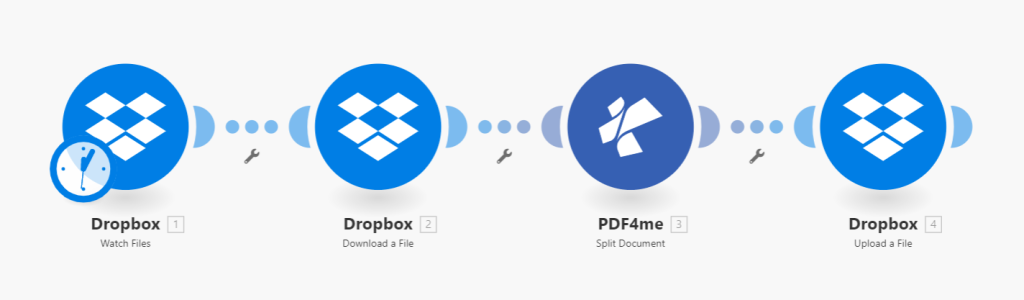
Step 1: Add a Dropbox watch files action
You would need a trigger any Make scenario to automate them. To begin with, add a Dropbox module to watch new files arriving in a folder. Whenever a new PDF file is detected in the mapped folder, the scenario is triggered.
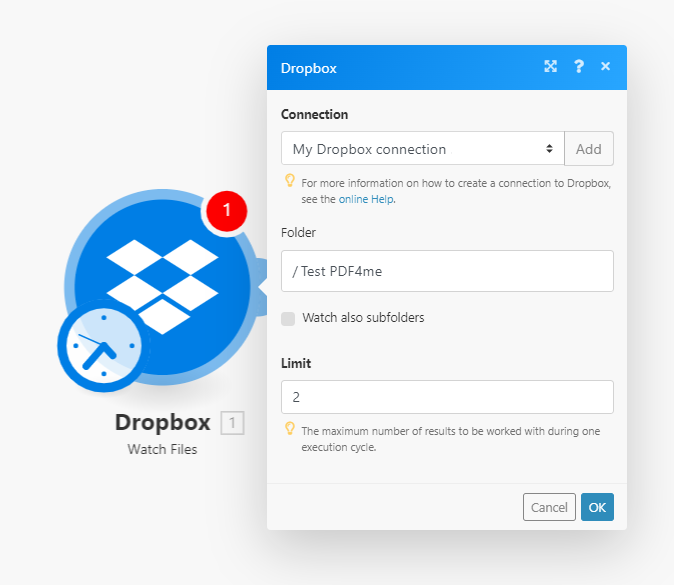
Step 2: Add a Dropbox Download files action.
Once a new file arrives in the folder, the scenario is triggered. Now we need to transfer the file to the next action to process. So a new Dropbox module for downloading the file needs to be added.
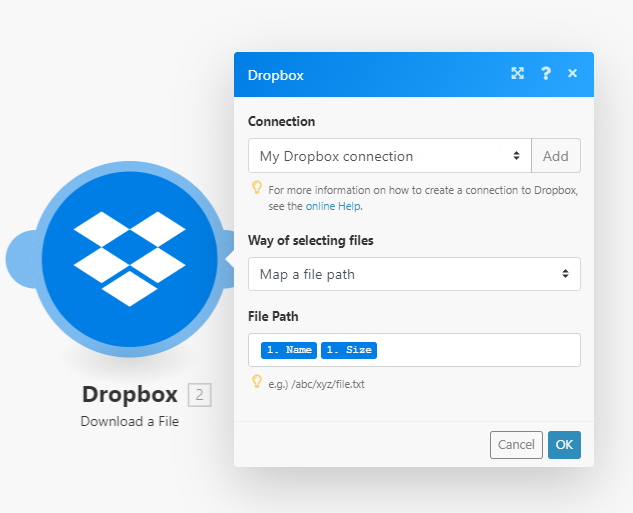
Step 3: Add a Split PDF module
Add the Split PDF module and specify the page numbers for splitting the document.
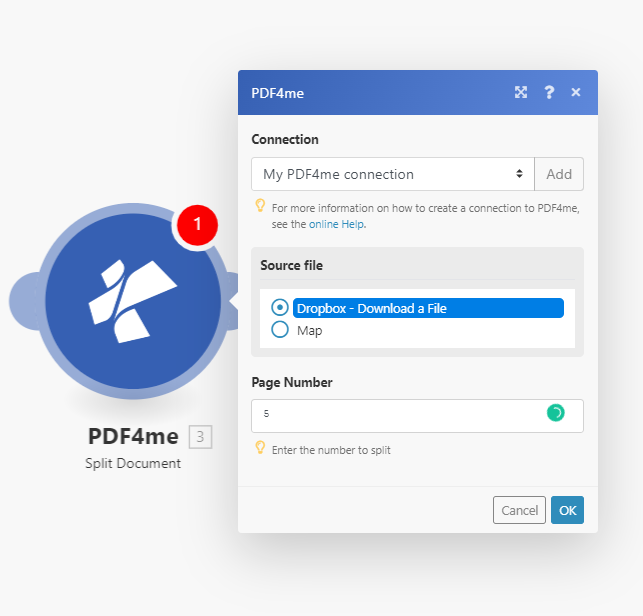
Step 4: Add Dropbox module for Upload file
After the split is done, the resulting files need to be uploaded back to a Dropbox folder. Add a Dropbox upload module and configure the target folder.
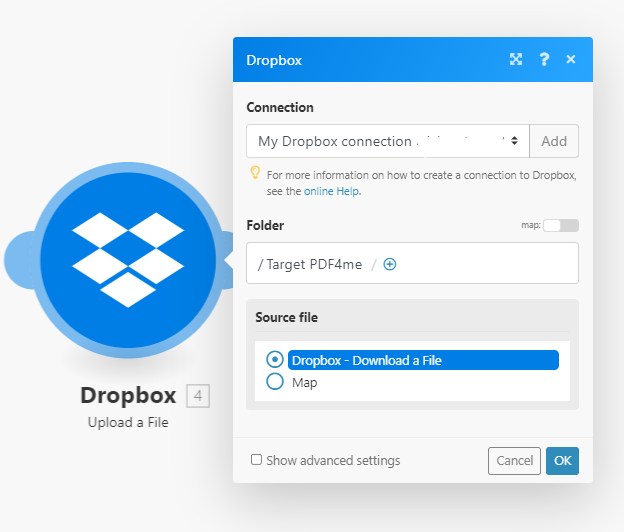
With a PDF4me Developer Subscription, run the Split PDF scenario and many more without breaking and save valuable time to focus on the most important things.
Also, try our Split feature online and see how it works in your scenario. You can also try more features like Merge, Compress, Convert, Barcode, Protect, Watermark, and more and create scenarios to take control of your documents.



