
Document Automation with PDF4me Workflows
PDF4me Workflows is a simple and comprehensive solution to creating and managing your document workflows. Starting from simple document conversion jobs, you can even use workflows to automate complex logic related to your document tasks with simple configurations. All this with almost zero codes. PDF4me Workflows is the next big leap toward advanced document automation technology.
Moreover, you can also use Workflows to trigger and manage your PDF4me document automation in Zapier and Power Automate. If you have created Zaps or Flows with PDF4me integrations, you will be able to find triggers to turn on and off them on your Workflows Dashboard. You will be able to view and manage all your PDF4me automation from your Dashboard.
How to access PDF4me Workflows?
For getting access to Workflows you would require a PDF4me Subscription. You can even get a Daypass and try out Workflows to see how it can help automate your document jobs. Once you have an active subscription, you can straight away build your business logic by creating your document workflows without any further integration process. You can save a lot of money spend on third-party applications for creating document automations.
What do you need to run your workflows?
You will require PDF4me Automation Calls to efficiently run automation with PDF4me Workflows. With every subscription plan, you get a certain number of API Calls. If you require more of them, you can buy API calls additionally from the Subscription tab in your Account settings.
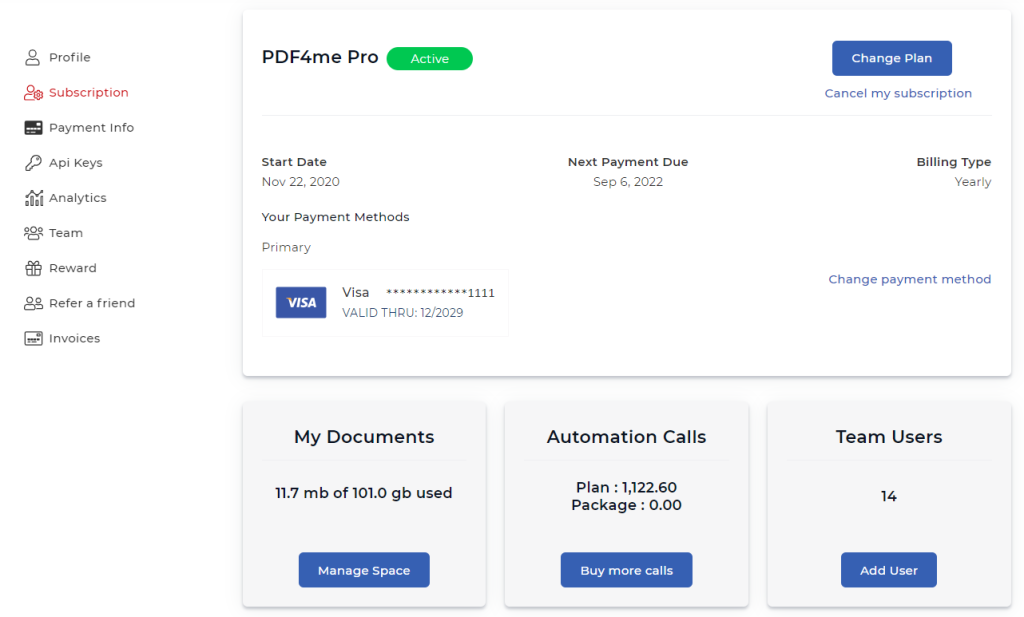
PDF4me Workflow Actions
- Convert to PDF - Convert various document, HTML pages, URLs and image formats to PDF
- PDF to various formats - Transforms PDF into various formats like Word, Excel, Powerpoint, eBooks, Images, etc.
- Generate Documents - Generate documents by automating the merging of Word, HTML, or PDF templates with dynamic data.
- Merge PDF - Merge multiple PDF files into single PDF.
- Create PDF/A - Makes your PDF file PDF/A compliant.
- PDF OCR - Recognizes text in scanned documents and images and converts them into searchable PDFs.
- Add Barcode - Generates and adds barcodes or QR codes to your PDF files
- Add Watermark - Create and add text watermarks to PDF files. You can also add image stamps.
- Split PDF - Split PDF files using various methods even using Barcodes contained in them.
- Extract Pages - Extract specific pages of a PDF file.
- Protect/Unlock PDF - Add or remove password from a PDF file.
These are some of the most used and popular actions in PDF4me available in the PDF4me Workflows. You will find more actions when you start exploring them. We are in constant pursuit to understand user needs and adding more actions to help you with automating your document jobs.
PDF4me Workflow triggers
To kick-start your automation, you would need triggers for your workflows. PDF4me has currently provided 2 triggers for your workflows.
- Google Drive
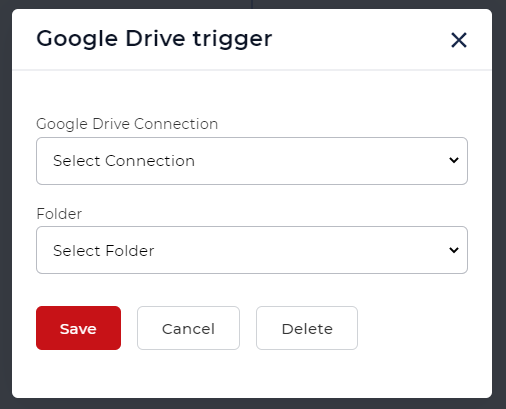
- Dropbox
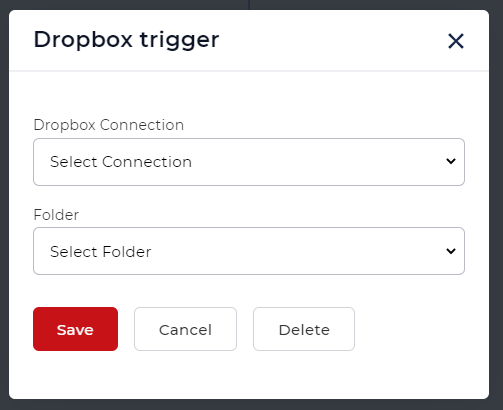
A sample PDF4me Workflow
Let us explore the Workflows automation by creating a simple document convert Workflow.
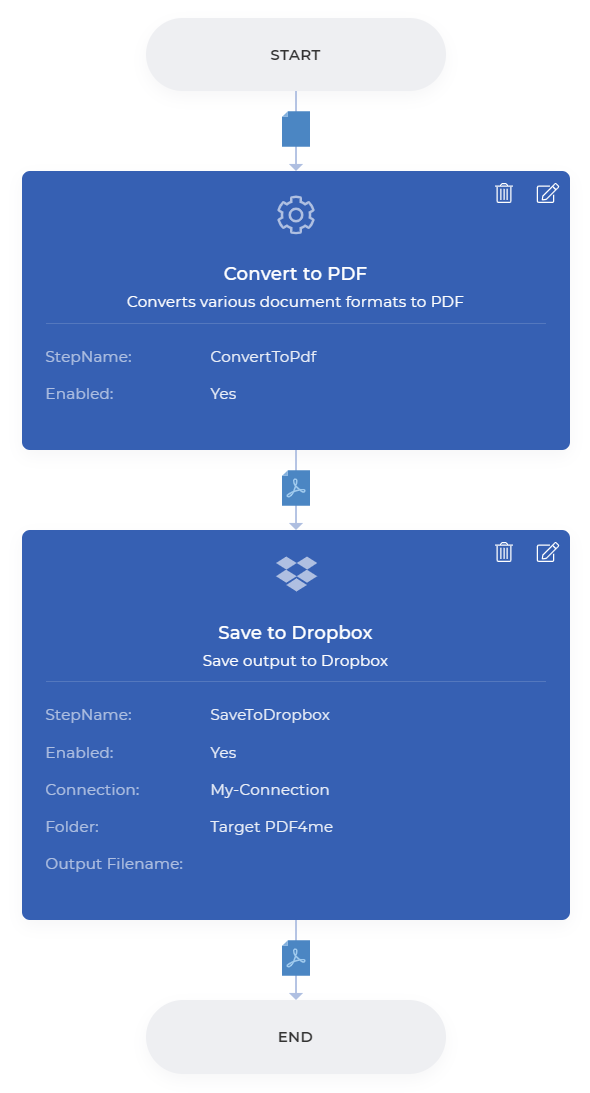
Automate Convert to PDF with PDF4me Workflows?
Let us begin by launching the PDF4me Workflows Dashboard.
- Now select Create Workflow
- Add a trigger. Let us add the Dropbox trigger. Configure the folder where you expect the documents to arrive.
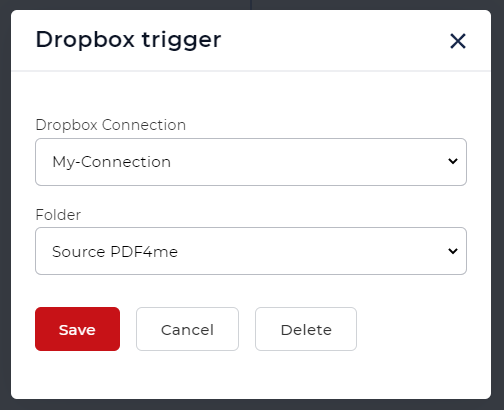
- Now add the Conver to PDF action.
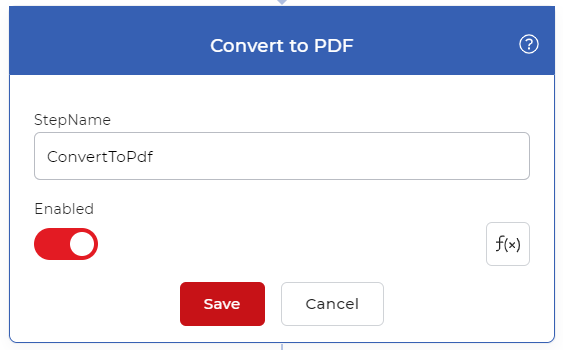
- Add a Save to Dropbox action to save the result.
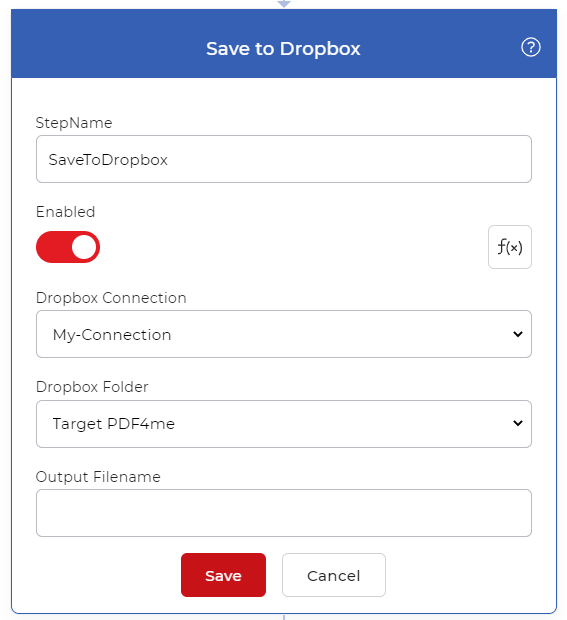
The workflow will convert every time a new file is uploaded to configured Dropbox folder and save it to the folder you configured for the output.
PDF4me is one of the most competitive and low-cost automation API providers in the document automation industry. Start a subscription with us now, and we assure you will find our service worth your valuable time and money.



