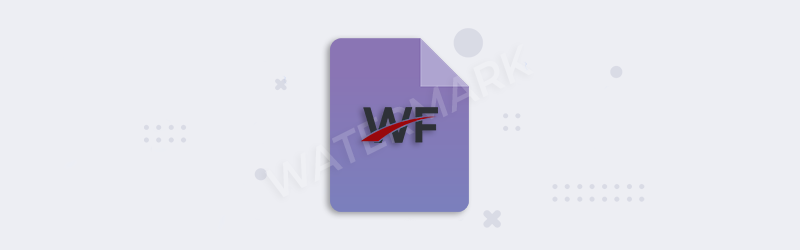
Add Text Watermark to PDF using PDF4me Workflows
What are watermarks?
A watermark{target=_blank}{rel=“noopener nofollow”} is an identifying image, text, or pattern that is intentionally superimposed onto another image. Its purpose is to make it more difficult for the original document to be copied or used without permission. They have been used on various documents, bills, postage stamps, currency, and other business documents to discourage external tampering or usage without consent.
PDF4me enables you to create text watermarks that can be added to your PDF documents to enhance their security and authenticity. Automate and add text stamps to PDF using PDF4me Workflows. Ample configuration options are provided to set the look, style, color, position, and opacity of your watermark. With zero coding automate adding watermarks to your PDF now.
How to Add Text Watermark to PDF?
Create and add text watermarks with Workflows in simple steps. Let us begin by launching the Workflows Dashboard.
- Select the Create Workflow button.
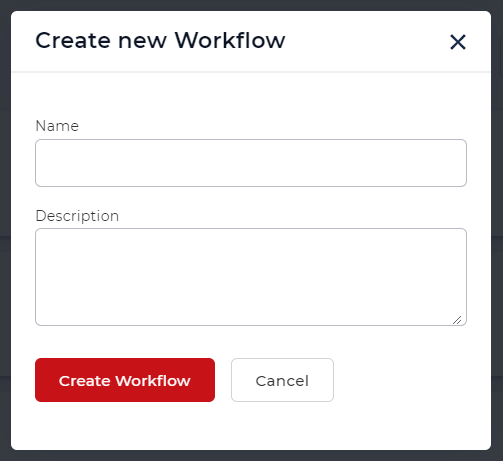
Add a trigger to start your Workflow
Create a trigger to kick-start your automation. Currently, Workflows provide 2 triggers. Dropbox and Google Drive. For e.g. let us create a Dropbox trigger.
Configure the connection and choose the folder where the input files are expected.
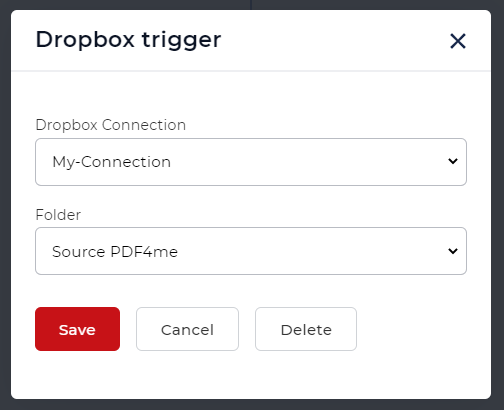
Add and configure the Add Text Watermark action
Add and configure the Text Watermark action with all required parameters.
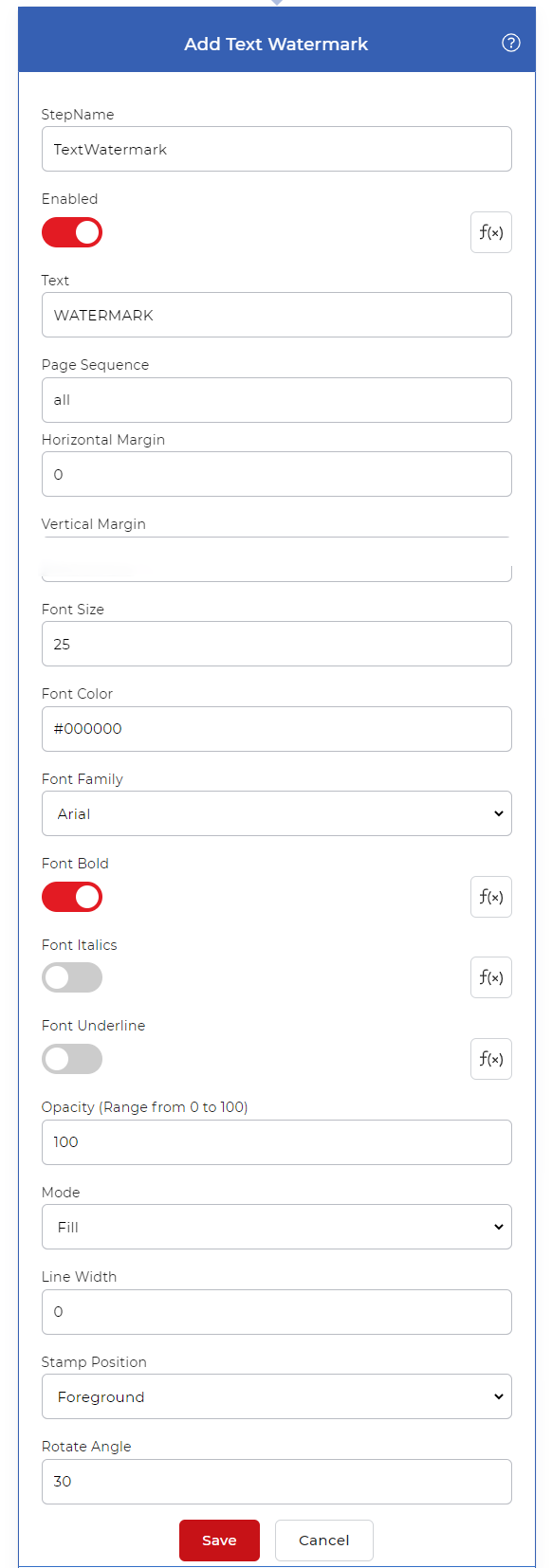
Add a Save to action
The output files needed to be saved to cloud storage. In our use-case let us configure a Save to Dropbox action.
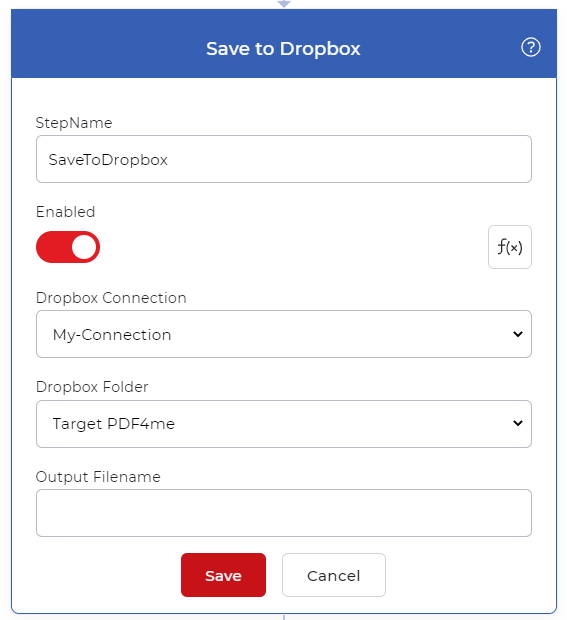
Now every time a new PDF is detected in the configured source folder, the automation is triggered. The uploaded document is processed with configured action and the output is saved within seconds.
If you want to add Watermark to any other document format and save them as PDF, you can add a Convert to PDF action before the Add Text Watermark action.
For getting access to Workflows you would require a PDF4me Subscription. You can even get a Daypass and try out Workflows to see how it can help automate your document jobs.


