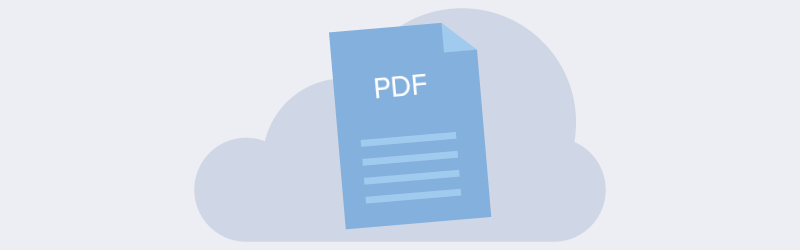Feature Packed PDF4me Desktop App
PDF4me Desktop App & Server Processing
Frustrated over manual document conversions and processing? We have the best, simple and portable tool for you. The PDF4me Desktop App!
PDF4me enables easy conversion of almost any document formats to PDF. Split, extract or even compress PDFs automatically with our Job Flow feature. Furthermore, enjoy our premium features like Split using barcode and OCR. Use our accurate OCR to extract text from PDF documents and save them in different formats like Word, PowerPoint, Excel or even as plain text.
We have developed this keeping in mind all categories of users. We combined two unique ways working into a single application.
Normal Users/ Consumers: This is the easiest way you can make the most of PDF4me features. You can configure and customize on the go whenever you want to use a feature. For that we have added the Grid interface. The Grid lets you Drag & Drop documents and image files from the file explorer and process them using the required feature.
Server-Usage & Job Flows: A simple two-step process makes document automations a breeze. Just add custom Job Flows with the features of your choice, configure the source and target folders and start adding files to your source folder. Sit back & relax. Every time a file is added your job starts running automatically. All your processed documents are there in the target folder.
To explore more feel free to download our PDF4me desktop app and try out the features with 20 free call credits.
How to Activate Desktop App?
Working with the PDF4me app requires a token. No worries! You can try it for free. Try all the features of our app by setting up a free PDF4me account (No credit card required).
Launch the PDF4me app
Click the Get Token button on the app
You will be taken to login{target=_blank}
Sign In to your PDF4me account or Register for a free account
Once logged in, you can check back your PDF4me app.
How to work with PDF4me Desktop App?
Using Normal User or Consumer mode - Grid
PDF4me has Grid interface where you can simply drag and drop documents from your local machine and process them using the actions you have added to the Top Action bar. For example:
Drag and drop MS office documents like .docx, .pptx or .xlsx to the grid.
Select the document using the mouse.
Simply select and action from the Top action bar, say, ConvertToPdf
Your MS Office document has been converted to PDF in seconds. We support a large number of formats for conversions and various other Actions based on the document formats. Please refer documentation{target=_blank}{rel=“noopener”} for more details.
You can also find the values for the parameters and configurations for customizing each Actions by referring to the Base Feature’s documentation here{target=_blank}{rel=“noopener”}. You can configure the Actions in Top bar by selecting the arrow head on the right of each action.
Using Server Processing mode - Job Flows
You can create and configure a Job Flow from the Settings Menu as we discussed in the Interfaces section. Let’s create sample Job Flow and Job Plan to see how we can automate a ConvertToPdf and Stamp job.
Go to Job Config in the Settings menu
In the Job Flows section, use the New button to add new Job Flow
Add any name of your choice
Using Add button add ConvertToPdf and Stamp actions.
Now switch to the Job Plan Tab
Select the required Job Flow
Select a folder as Source – For adding documents for Conversion
Select folder for Output files as Target, save.
Enable the Job plan by turning ON the switch on right side of Machines field. Done!
Now whenever you drop or add file to the source folder, PDF4me will automatically pick it, process and save it to the Target folder. For example, if you add a .docx, .pptx and .xlsx file to the source folder, PDF4me will convert them to PDF and then stamp the text configured on the pages of the PDF document.
Direct Processing from File Explorer
Or you can directly process documents from your machine by right clicking on the documents in any folder. PDF4me will automatically detect the document format show available options for the particular format.
Suppose there are Microsoft word documents in your Desktop. If you have already installed PDF4me app, just right click on the .docx file. You will get options to Convert or Optimize the document as a PDF.
Download Install and try out our Desktopp App let us know how you like it. For more information on the Desktop app visit the PDF4me API Portal{target=_blank}