Add Barcode
Create compliant Barcodes and QR codes for your PDF documents. Choose from the most common barcode formats and configure them with the right parameters to generate barcodes that fit your requirement.
Action
- Input
Single PDF Document
- Output
Single PDF Document
Properties
- Barcode TypeSelect, Required
Type of barcode to be added. The supported barcodes are
- QR code

- Datamatrix
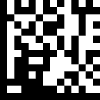
- Code128

- QR code
- TextString, Required
Text to be added as barcode.
Note: Text length allowed(i.e. to make it readable) for each barcode will depends barcode type.
- PagesString, Required
Pages where barcode need to be added. Possible values are including numbers ( 1,2,3 etc.) or text (first, last and all).
- Horizontal AlignmentSelect, Required
Position of barcode horizontally. The allowed values are
- Left - left edge of the page
- Center - equal distance from left and right edge of the page
- Right - right edge of the page
- Vertical alignmentSelect, Required
Position of barcode vertically. The allowed values are
- Top - top edge of the page
- Middle - equal distance from top and bottom edge of the page
- Bottom - bottom edge of the page
- Horizontal MarginInteger
Horizontal margin in millimeters (mm). Default value is 0. If horizontal alignment is Left, it will give gap from left edge of page. If Right, it will give gap from right edge of page. If Center, this field is ignored.
- Vertical MarginInteger
Vertical margin in millimeters (mm). The default value is 0. If vertical alignment is Top, it will give gap from top edge of page. If Bottom, it will give gap from bottom edge of page. If Middle, this field is ignored.
- Barcode WidthInteger
Barcode width in millimeters (mm). If 0, default width or aspect ratio sized width will be taken.
- Barcode HeightInteger
Barcode height in millimeters (mm). If 0, default height or aspect ratio sized height will be taken.
- Barcode ColorStringDefault: #000000ff
Color of the barcode symbols. Its represented in hexadecimal numerals in this format - #RRGGBBAA
- RR - represents red colour
- GG - represents green colour
- BB - represents blue colour
- AA - represents opacity. 00 for max transparency FF for max opacity
For example, if you want display blue color it will be #0000FFFF, for red #FF0000FF, for yellow #FFFF00FF etc.
- Background ColorStringDefault: #ffffffff
Color of the barcode background. Its represented similarly as barcode color
- Hide TextBoolean, Required
Hide text shown beside barcode. This is applicable in the case of Code128 barcode type
- OpacityInteger, Required
Transparency for barcode. Values range from 0 to 100. 0 for max transparency and 100 for max opacity
ConvertFromPdfAction
| Name | Type | Description | Notes |
|---|---|---|---|
outputFormat | enum | Supported Values: “None”, “DocX”, “Excel”, “Pptx”, “PdfOcr”, “TextOcr”, “Epub”, “Mobi” | |
qualityType | enum | Supported Values: “Draft”, “High” | |
singlePage | Bool | [Optional] | |
docAuthor | String | [Optional] | |
docTitle | String | [Optional] | |
firstPageCover | String | [Optional] | |
coverThumbnail | byte[] | [Optional] | |
thumbnailExt | String | [Optional] | |
device | String | [Optional] |

