Introduction
PDF4me Workflow is the comprehensive solution for handling your document workflows and automation integrations. Connect your actions and integrations in a simple way and get rid of routine manual works with workflows. Set up workflows that involve a chain of actions. Just drag & drop documents the next time eliminating repetitive intermediary steps to achieve your desired output.
API Costing
To run your workflows, you would require API calls. You can check your API call balance on your Account page. Workflow actions consume calls as specified below -
- First action of every Workflow - 1 API Call
- All remaining actions in a Workflow - 0.20 API calls
OCR
- All OCR actions - 2 API call per page
How does PDF4me Workflows work?
There are many ways in which PDF4me Workflows can be the next best thing in simplifying your tedious document jobs. Moreover, create Switches that can even trigger your automation workflows in Zapier, Power Automate, etc from the PDF4me Workflow panel.
Let’s see with some use-cases how to put Workflows to best use.
As a use case, we will look at how to create a simple Compress workflow using PDF4me.
- Go to PDF4me Workflows dashboard and select the Create Workflow button.
- Create a name and description for your workflow.
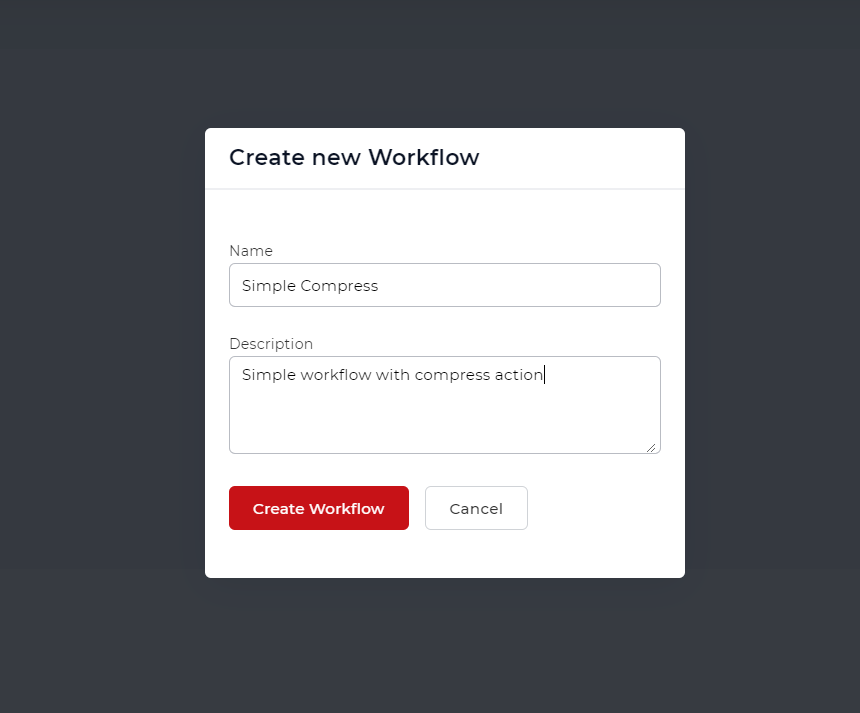
- Click on the document icon to add an action to the workflow.
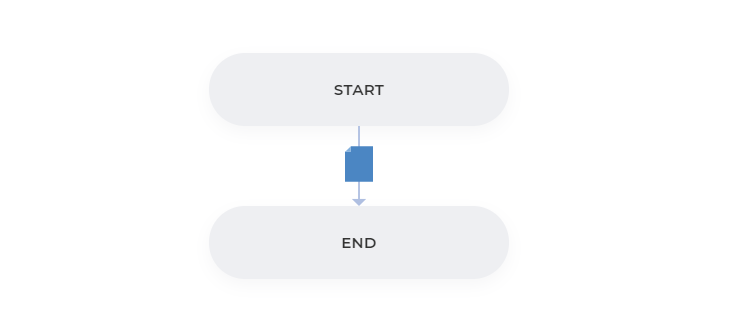
- Look for the Compress action and select.
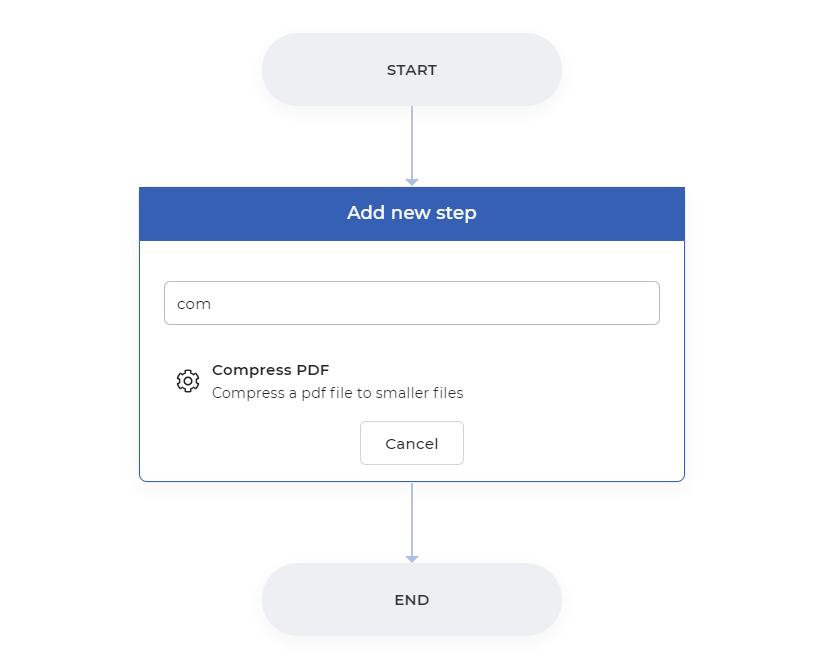
- Choose the right profile for your Compression
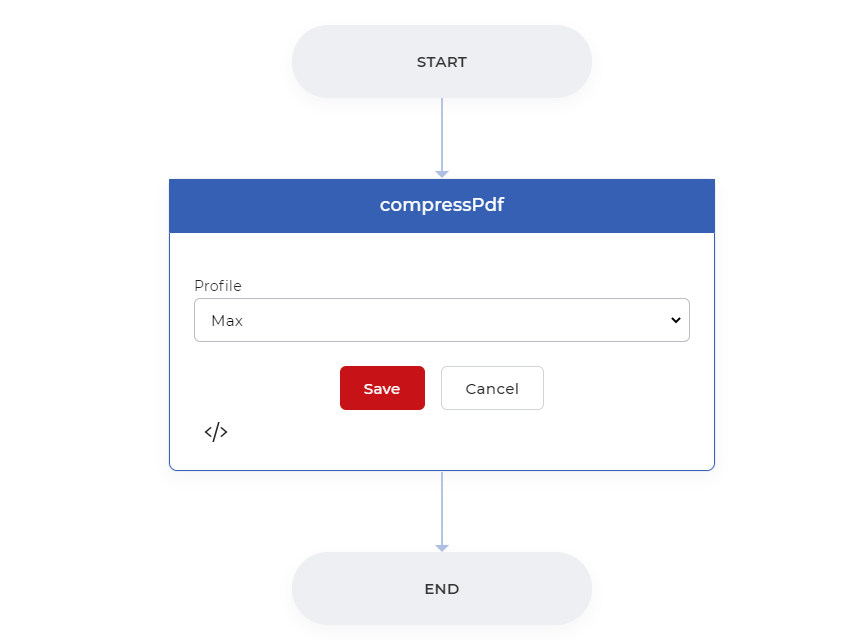
- Save your settings.
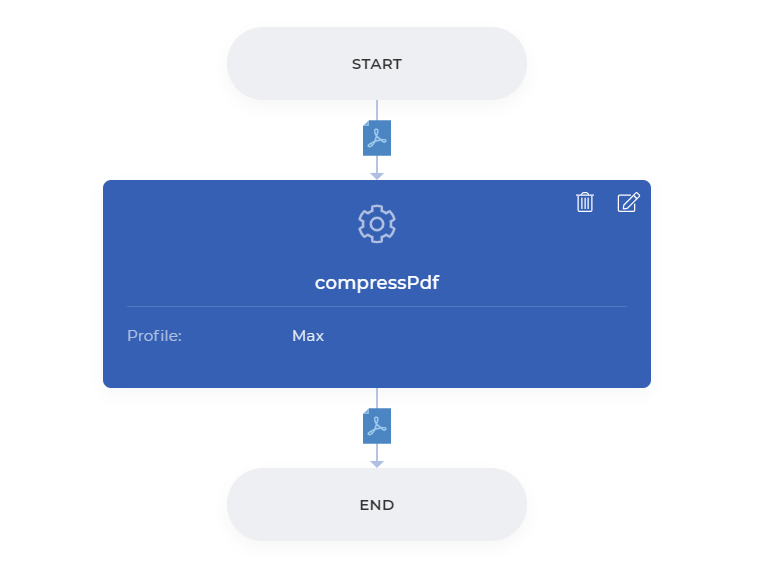
- Select Save and Publish to enable your workflow.
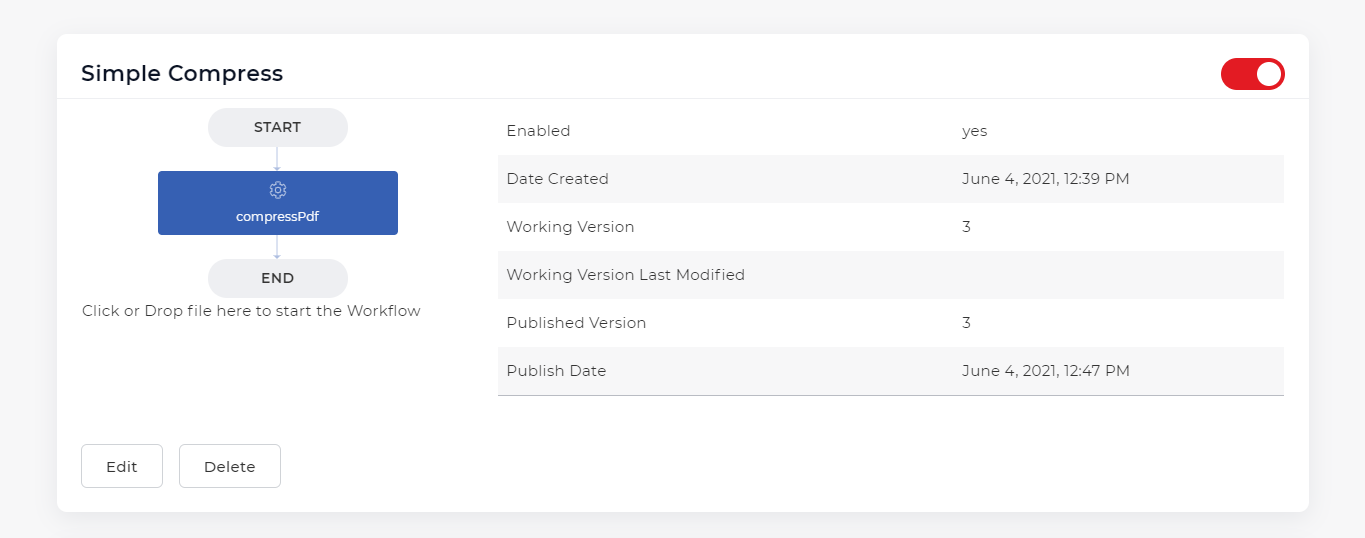
- Done! Now, drag and drop files to the workflow to process your document based on your settings.
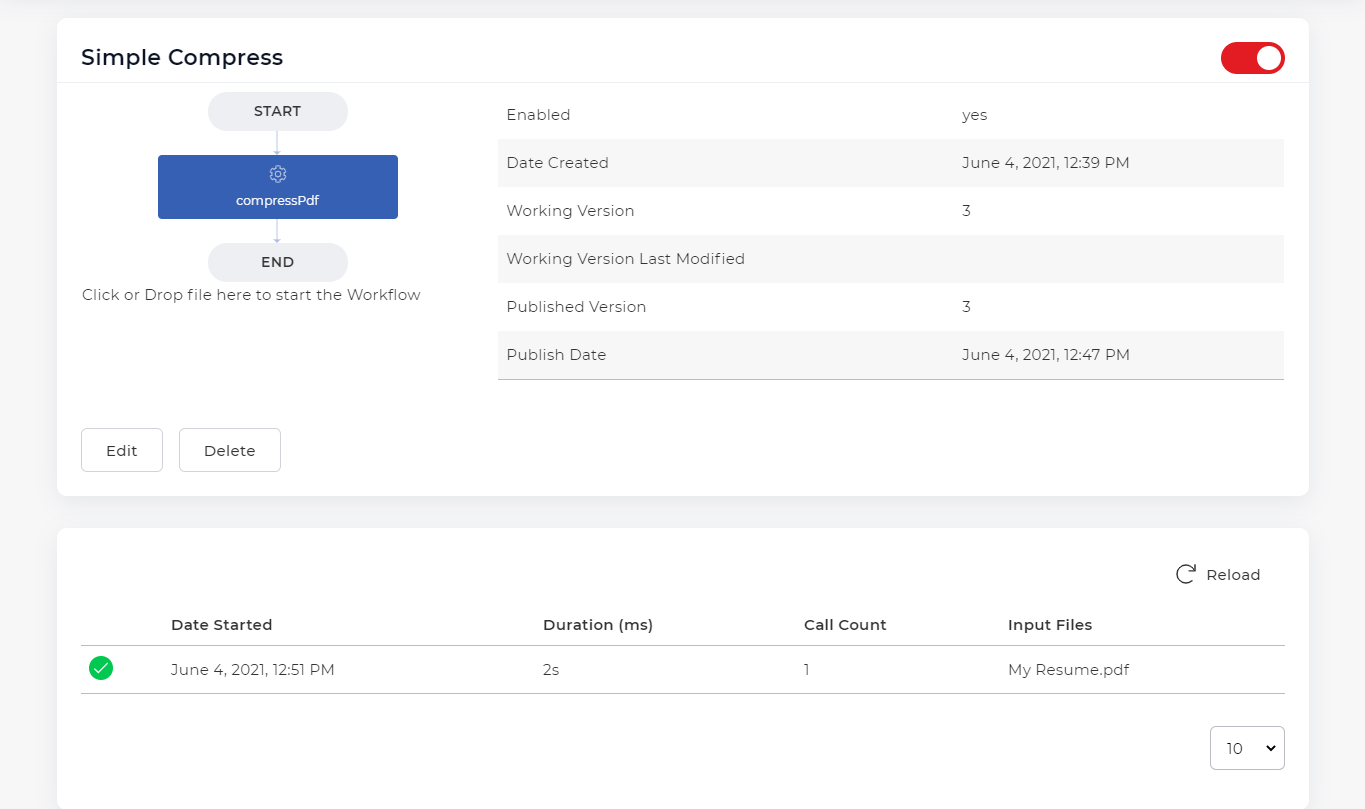
You can create a chain of actions if you want to do multiple processing on a single document. E.g, convert a document first, then add a watermark to it, and finally, do a compress. All these 3 actions can be combined into a single Workflow

