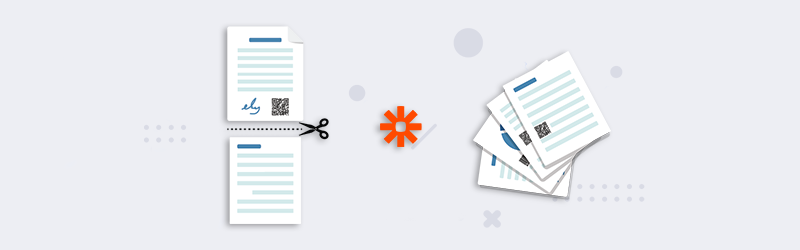
Split PDF by Barcode using Zapier and PDF4me
A lot of PDF documents like invoices, quotes, receipts, bills, etc may come with barcodes or QR codes. We might have to split them at the page where the barcode is present. The Split By Barcode feature from PDF4me lets you do that with simple settings. If you know the text or a part of it contained in the barcode, you can automate the splitting of the invoice with this Zapier app.
With PDF4me Integration for Zapier, you can split documents in various ways. In this article, we are focusing on how we can Split PDF documents by filtering using the text embedded in the barcodes or QR codes contained in them. Using the Split by Barcode action for Zapier, you can automate the splitting of PDF files using Barcodes.
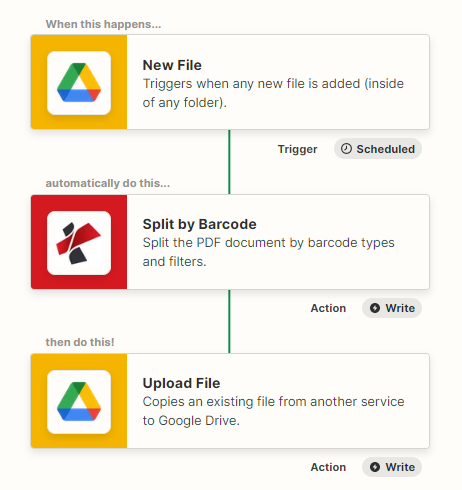
How to automate Split by Barcode with Zapier?
Let’s look at the case in hand where we want to split a PDF by barcode into multiple PDF files using PDF4me Zapier. This split by barcode action supports most types of barcodes making it possible for wide usage.
Add a Trigger
Add and configure a Google Drive trigger to initiate the automation as soon as new files are detected in the configured folder. The Zap is triggered when the PDF files reach the configured folder. You can use any trigger of your choice for initiating the Zap.
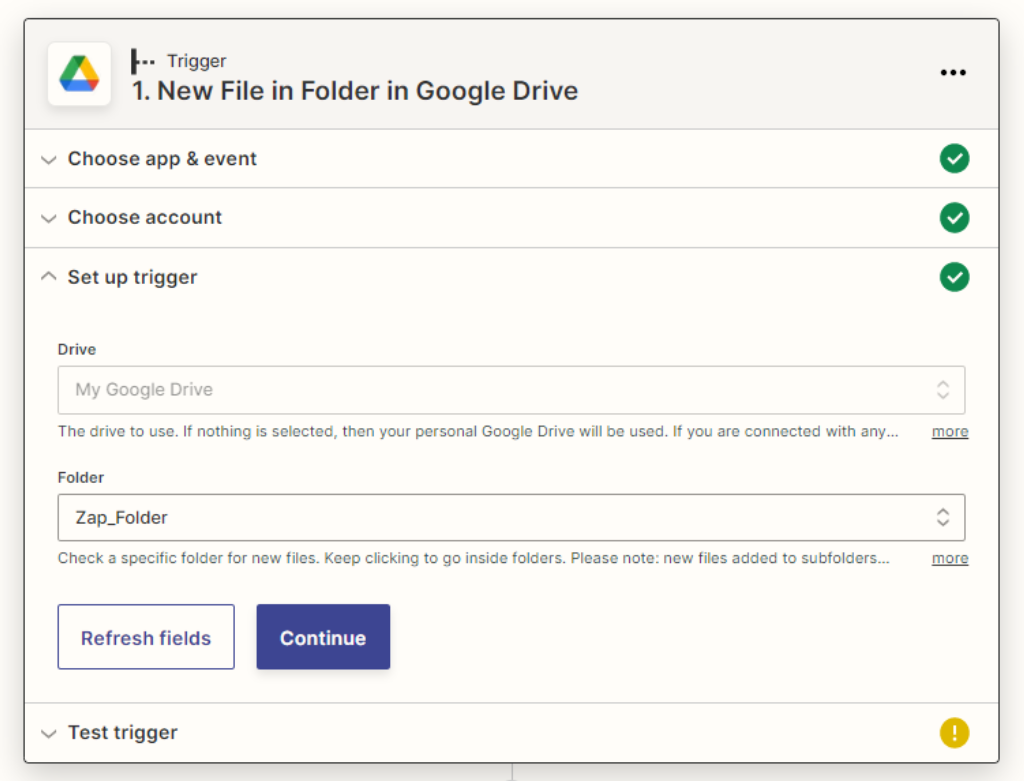
Add and configure the Split By Barcode action
Click on New Step after completing the Trigger part. Add the Split By Barcode action from PDF4me and configure all required parameters.
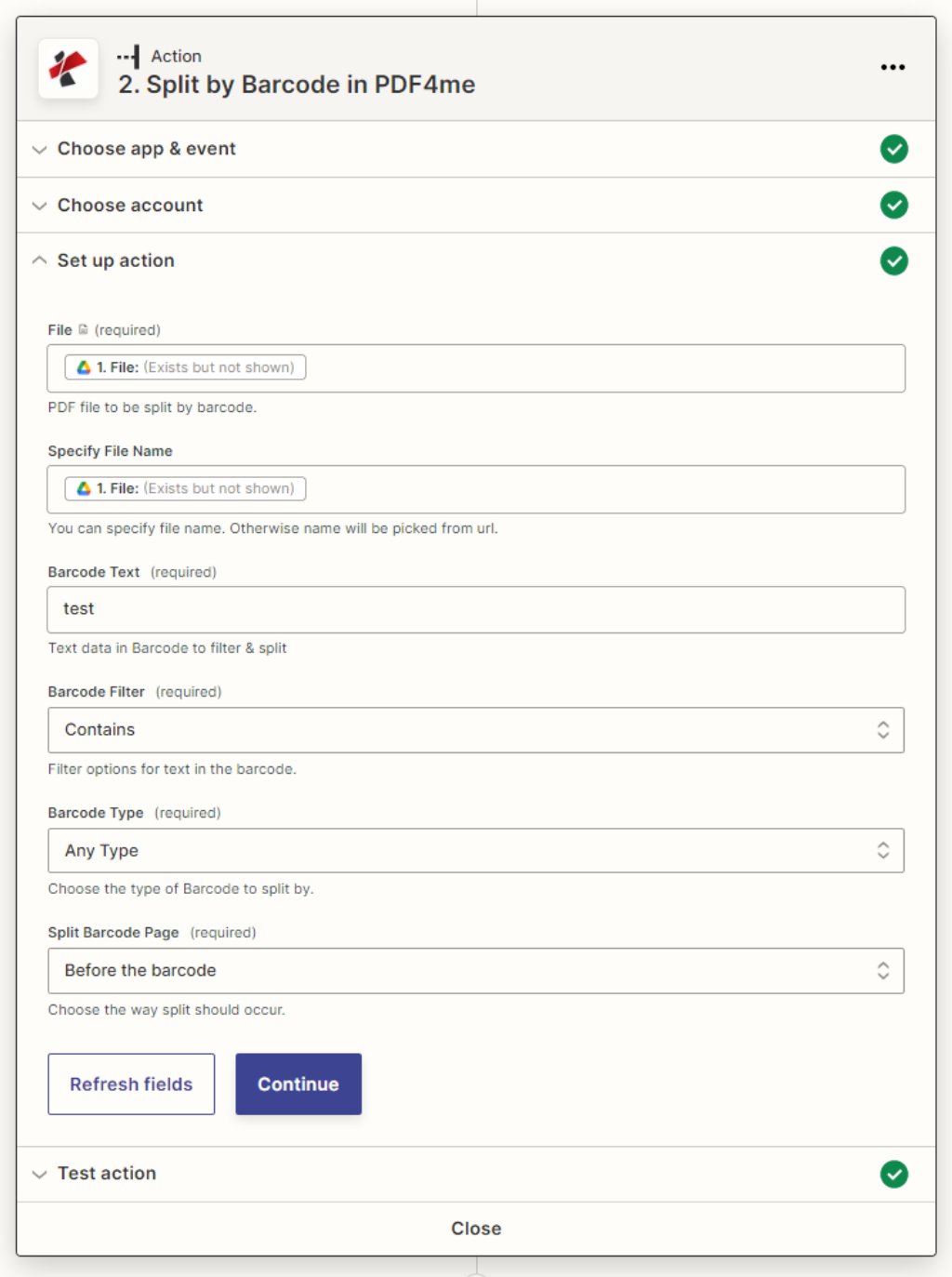
Map input fields with Split by Barcode Action
Configure Barcode data in the app
File - Input PDF file content from Dropbox
File Name - Name of the file from Dropbox
Barcode Text - Text data in Barcode to filter & split
Barcode Filter - Filter options for text in the barcode.
Starts With
Ends With
Contains
Exact Barcode Type - Choose the type of Barcode.
- Any Type
- Only Data Matrix
- Only QR Code
Split Barcode Page - Choose the way split should occur.
- Before the barcode
- After the barcode
- Remove the page containing the barcode
Add action to save the output
Add a Save File action from Google Drive to store back the output files to the folder you desire. Once processed the files are automatically uploaded to this location.
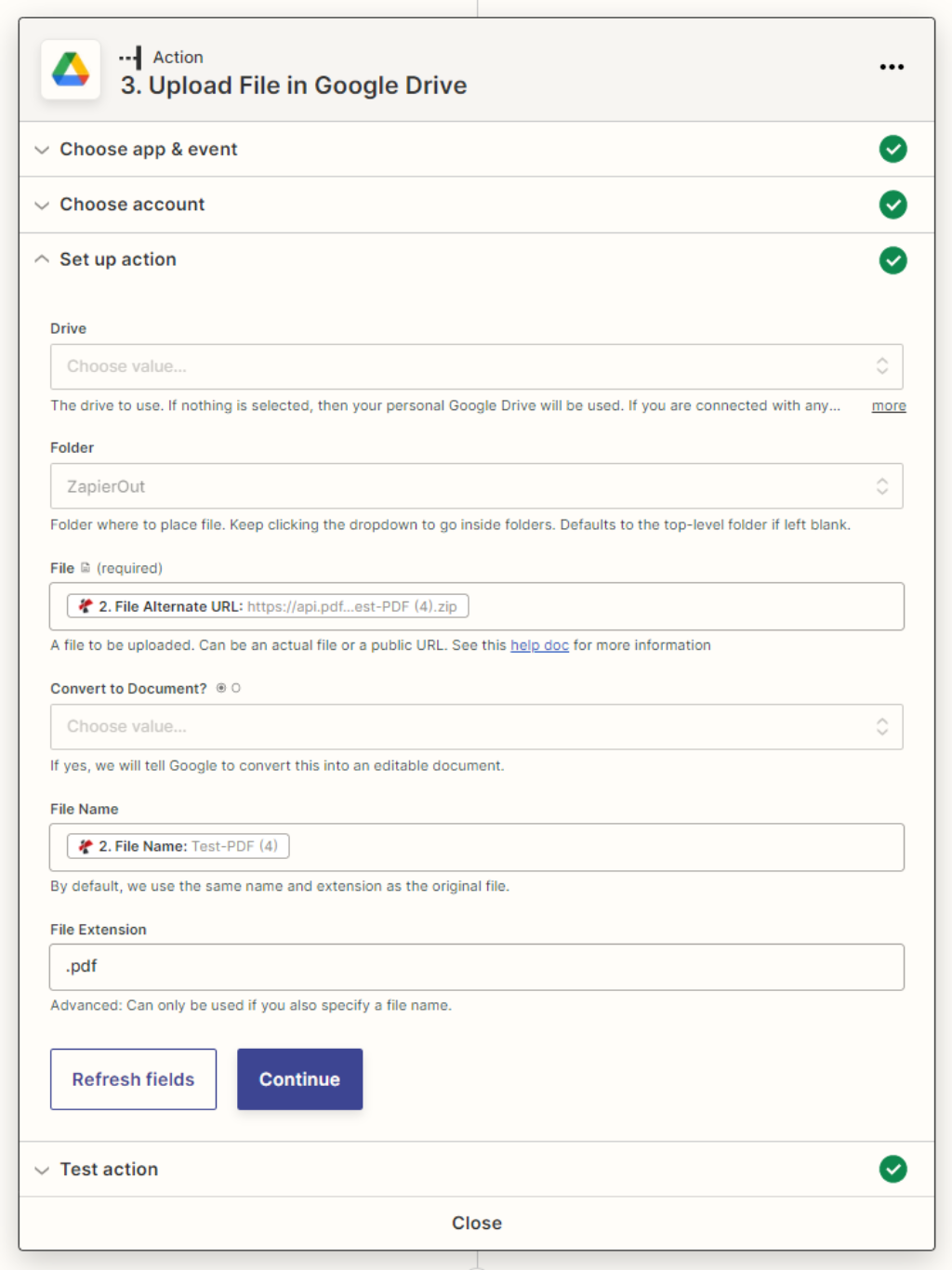
With a PDF4me Developer Subscription, you can create Zaps in Zapier that can automate the splitting of PDFs using Barcodes at a low cost. The subscription ensures your automation never stops due to any shortage in the number of API calls.



