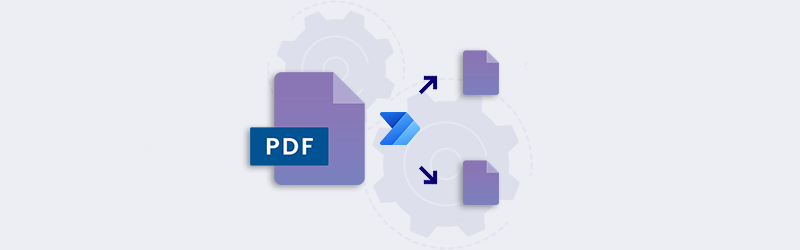
Extract pages from PDF using Power Automate and PDF4me
We often come across a lot of big documents from which we require only few information. Some PDF documents like contracts, legal documents, or digital books may contain hundreds or thousands of pages. At times, we might require only a few pages of these documents. In such cases, we will have to extract those PDF pages using a specific tool. But all software services are capable of doing the same.
Now you can automate the extraction of specific pages from a PDF document using the Extract Pages action from PDF4me. Use the action from PDF4me Connect integration for Power Automate to create the Flow for automating this process. With simple configuration and zero coding, you can easily set-up the Flow for extracting PDF pages.
How to automate Extract Pages from PDF?
Pages of a document can be separated out and processed further by using this feature. Let us look with a sample flow, at how we can construct a Flow to automate PDF page extraction.
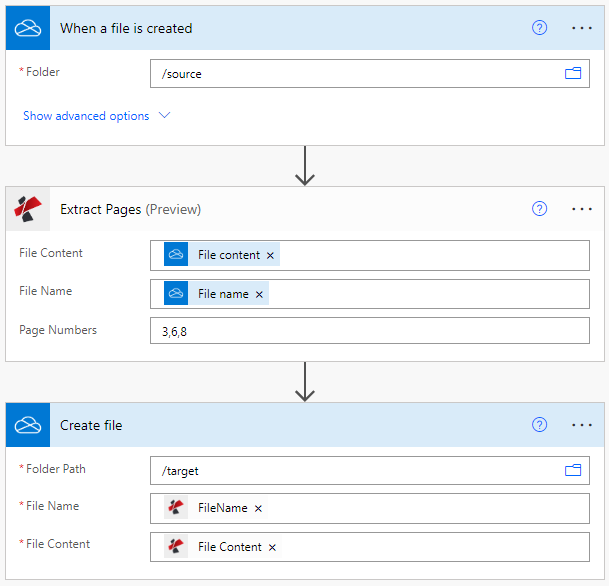
Add a Trigger for the Flow
You can add any trigger of choice that will pass the input PDF document to the extract action from PDF4me. In this case, let us add and configure a Onedrive trigger. Map the folder in which you expect the PDF files to arrive.
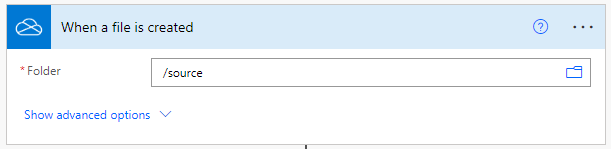
Add the Extract Pages from PDF action
Add and configure the PDF4me Connect action to Extract Pages from PDF. Specify the page numbers of the Pages you want to extract from the source PDF.
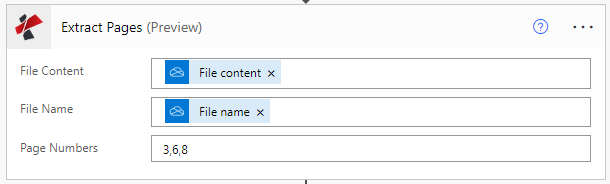
Add the action to save the Output
Since we have started with the Onedrive storage, let us add the Onedrive Create file action to save the PDF created using the extracted pages from the source file.
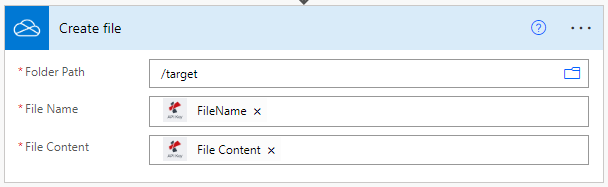
With a PDF4me Developer Subscription, you can create Flows in Power Automate that can automate the Extraction of Pages from PDF at a low cost. The subscription ensures your automation never stops due to any shortage in the number of API calls. Register and start a free trial now.



