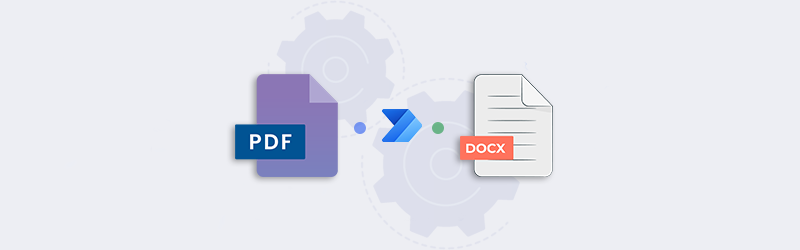
Convert PDF to Word using Power Automate and PDF4me
Want to convert PDF or scanned PDF to Word? Automate your PDF conversion to a Microsoft Word file in easy steps. You might also have PDFs created using scanned document images or images of documents captured using a camera. It is not easy to create Word files from these images or PDFs in such cases. It requires the implementation of OCR for recognizing the text in such PDF files.
PDF4me’s powerful converter recognizes the layout and formatting of your text content to achieve this. Quickly transform PDF files from Cloud storage, attachments, or other file storage automatically to Word files using the PDF4me Connect PDF to Word action in Power Automate. The high-quality OCR engine ensures that all possible text is recognized accurately.
How to automate PDF to Word conversion?
Automation of PDF to other format conversions can be easily achieved with PDF4me connect integration with Power Automate. Let us look at an example of how to automate this process with a Flow.
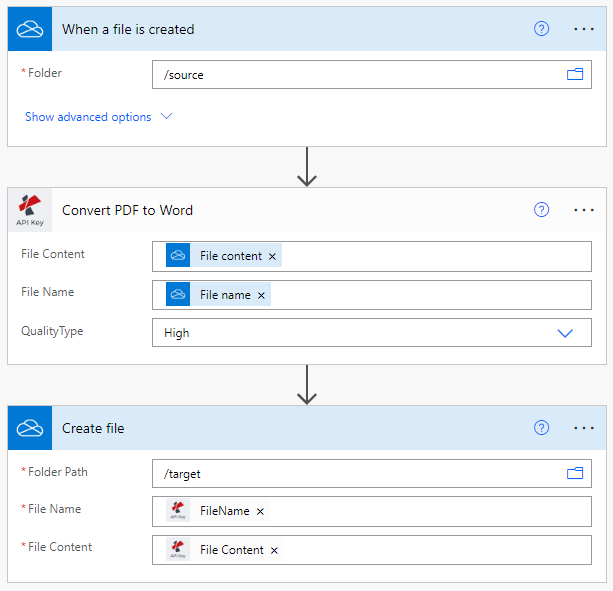
Add a trigger to detect source files
Add and configure a Onedrive trigger to initiate the automation as soon as new files are detected in the configured folder.
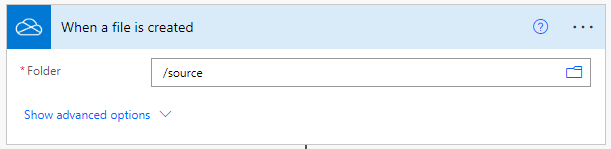
Add PDF4me PDF to Word action
Add the PDF to Word action and configure the following -
- File Content - Map the file content from the trigger
- File Name - File name of the file from Onedrive trigger
- Quality type - Select the quality type - Draft or High
- We recommend High quality profile as it implements a powerful OCR engine that ensures maximum accuracy.
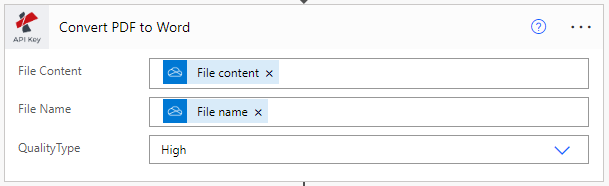
Add action to save output files
Add a Create File action from Onedrive to store back the output Word files to the folder you desire.
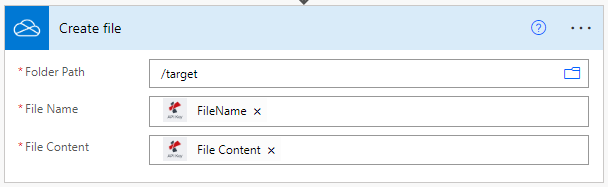
With a PDF4me Developer Subscription, you can create Flows in Power Automate that can automate the conversion of PDF to Word at a low cost. The subscription ensures your automation never stops due to any shortage in the number of API calls.



