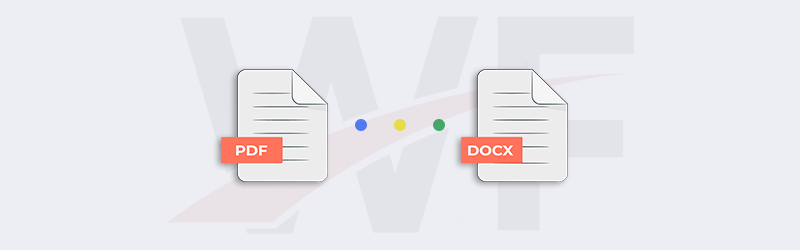
Convert PDF to Word using PDF4me Workflows
Want to convert your PDF documents to Word documents? With no additional integration now easily transform PDF files into editable Microsoft Word documents. Word documents are easy to edit and can also be modified using free apps like Google Docs. The ease and portability of DOCX files make them one of the most used document creation formats. Editing scanned PDFs can be made easy by converting them to Word files and then making necessary changes further.
PDF4me Workflows automation platform lets you automate almost any type of document conversion. The platform requires no additional integration or API tokens. Use the Convert PDF to Word action to automate the conversion of PDF to DOCX files. All this can be done with zero coding and easy configurations.
How to automate PDF to Word conversion using Workflows?
Easily automate the conversion of PDF documents to Microsoft Word files using Convert Word to PDF action. Let us look with a sample workflow at how this process can be automated.
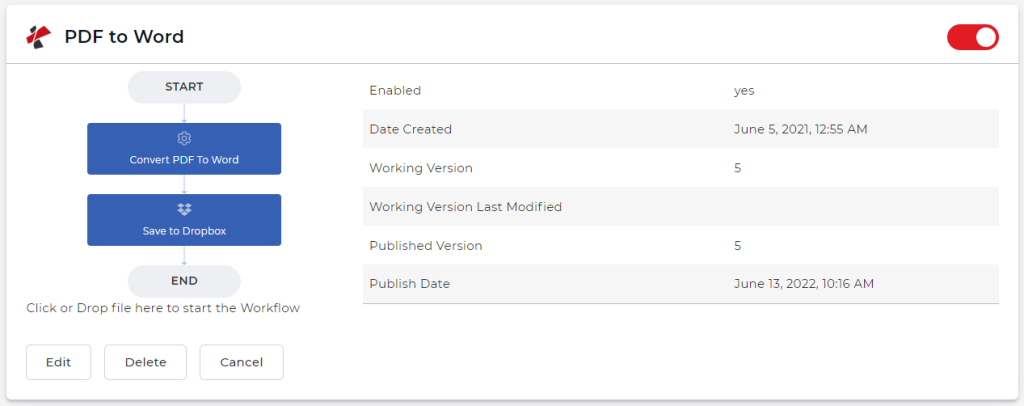
Add a trigger
For this sample, let us begin by adding and configuring a Dropbox trigger. PDF4me Workflows also support Google Drive triggers. Choose the one with which you wish to initiate the workflow.
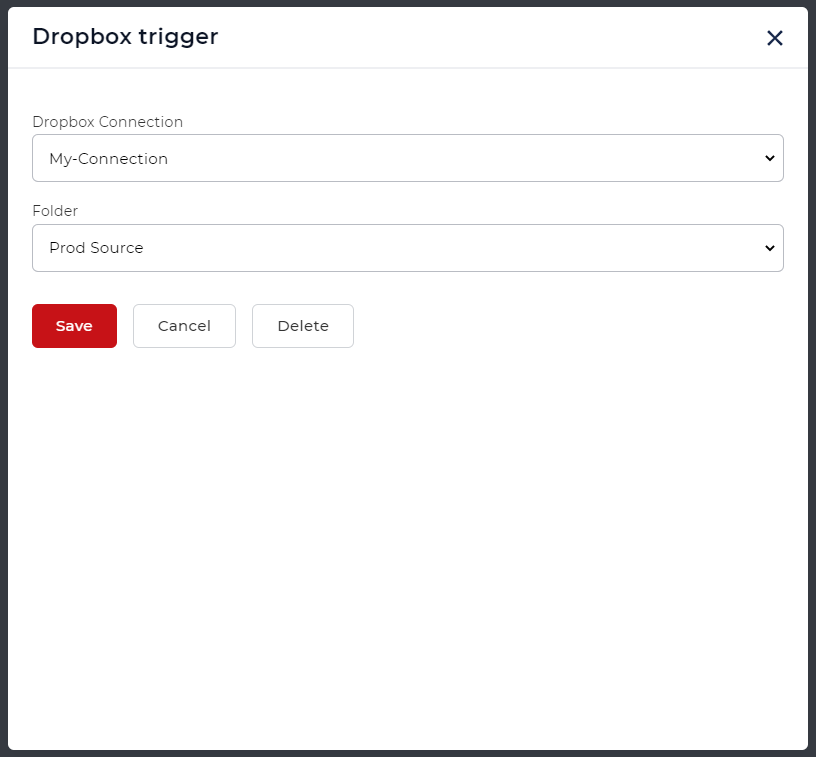
Add the Convert PDF to Word action
Add and configure the Convert PDF to Word action from PDF4me Workflows. There are two quality profiles you can choose from Draft and High. The High quality profile uses advanced OCR algorithms to detect text in scanned images and documents to generate the most accurate Word files.
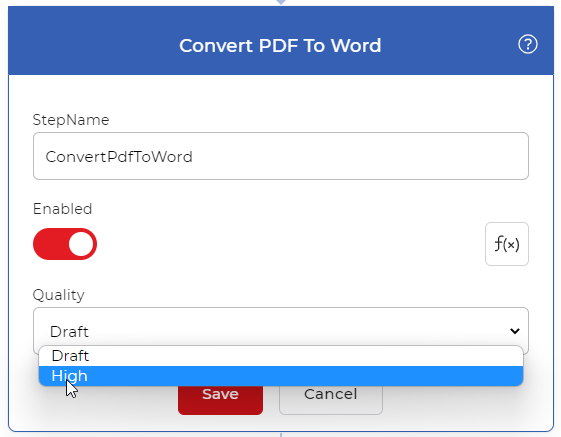
Add Save to Dropbox action
Once the PDF files are converted to Word, they need to be saved to an Output folder. You can use various save options supported by PDF4me. For this example, let us add and configure a Save to Dropbox action.
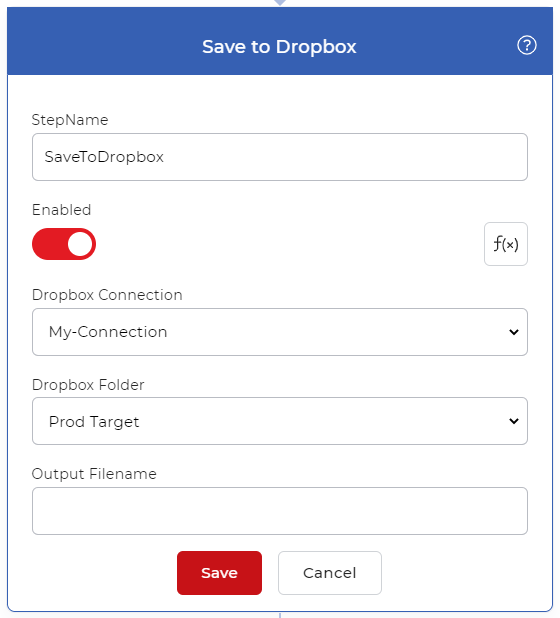
For getting access to Workflows you would require a PDF4me Subscription. You can even get a Daypass and try out Workflows to see how it can help automate your document jobs. We recommend a Pro subscription to get the most out of Workflows.



